GP, Employees
This report calculates the gross profit per Employee. This is calculated using sales prices taken from Project Transactions or, where appropriate and if the relevant option is chosen, from Project Budgets that have been marked as As Budgeted. In all cases, cost prices are taken from Project Transactions.
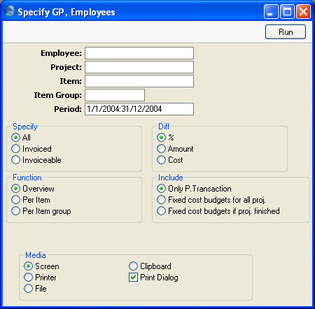
- Employee
- Paste Special
Person register, System module
- Range Reporting Alpha
- Enter a Person's initials to produce a report showing the work of a single employee.
- Project
- Paste Special
Project register, Job Costing module
- Range Reporting Alpha
- Enter a Project Number to analyse who has worked on that Project.
- Item
- Paste Special
Item register
- Range Reporting Alpha
- Enter an Item Number to restrict the report to a single Item, perhaps one that represents a particular type of work. The Item must be a Service Item.
- Item Group
- Paste Special
Item Group register, Sales Ledger/Job Costing module
- Range Reporting Alpha
- Enter an Item Group to restrict the report to Items belonging to that Group.
- Period
- Paste Special
Reporting Periods setting, System module
- The report period.
- Specify
- Use these options to choose how the figures in the report will be calculated.
- All
- All Project Transactions will be used in the calculations.
- Invoiced
- Only those Project Transactions that have been invoiced will be included in the calculations.
- Invoiceable
- Only those Project Transactions that have not been invoiced will be included in the calculations. For this purpose, an invoiceable Project Transaction is one that does not have an Invoice Number (i.e. it can be related to a Project marked Do Not Invoice).
- Diff
- Use these options to specify how the gross profit figures are to be displayed in the report.
- %
- This report shows the gross profit as an amount and as a percentage.
- Amount
- This report shows the gross profit as an amount and also shows the cost.
- Cost
- This report shows the cost and the gross profit as an amount.
- Function
- Use these options to control the level of detail to be shown in the report.
- Overview
- The report will contain one row per Person, with three columns. The first column shows the chargeable value of the work carried out by the Person. This chargeable figure includes both invoiced work and work that is to be invoiced. The second and third columns will vary depending on the Diff options (above).
- The figure in the first column is calculated by adding together the Sums of the Project Transactions entered in the Person's name. Only Project Transactions for time (i.e. Service Items) are used in the calculation.
- Per Item
- The report shows for each employee the chargeable, cost and profit figures per Item.
- Per Item group
- The report shows for each employee the chargeable, cost and profit figures per Item Group.
- Include
- Use these options to specify whether the sales prices are to be calculated using the Project Transaction or Project Budget registers. Costs are always calculated using Project Transactions.
- Only P.Transaction
- If this option is selected, the sales value of the work carried out by each employee will be calculated by adding together the relevant Project Transactions.
- Fixed cost budgets for all proj.
- The report will depend on the Invoice Time option on the 'Invoicing' card of the relevant Project Budget record. If this option is set to As Budgeted and there is a Project Budget row for a particular Project/Person/Item combination, the sales value will be taken from there. If there is no such row, or if the Invoice Time option is set to Actual, the sales value will be calculated by adding together all Project Transactions for the Project/Person/Item combination from the report period. Therefore, this is the option that most closely matches how the Project will be invoiced.
- Fixed cost budgets if proj. finished
- If a Project is marked as Active or No More Transactions, the sales value of the work carried out by each employee will be calculated by adding together the relevant Project Transactions.
- If the Project is marked as Finished, the figures will be calculated in the same way as the second option above.
