Invoices
There are several occasions when you may want to print an Invoice: to view a test print-out to check the Invoice before you finally approve it; to produce a copy for your own files, or to send the original Invoice to the Customer.
For a sample printout, click the Printer icon in the Button Bar while you are working with an Invoice, and before you click the OK check box. If you are not using the No Test Printout option in the Configuration setting in the System module, FirstOffice will print an Invoice marked "Test Printout" diagonally across the page as a watermark. Since you have not yet committed the Invoice by clicking the OK check box, you can check it and change it if necessary. This is true also for Cash Notes, Interest Invoices and Credit Notes. If you want to print to screen, click the Preview icon.
When you want to print the final Invoice, follow the instructions below.
- Click the [Documents] button in the Master Control panel, or select 'Documents' from the File menu. In the subsequent list, double-click the Invoice type you want to use.
The 'Specify Invoices' window is opened.
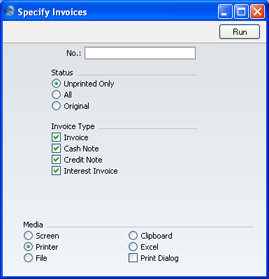
- Enter the Invoice Number to print a single Invoice, or a range of Invoice Numbers separated by a colon. Use the Status options to specify which Invoices are to be printed, as follows:
- Unprinted Only
- This option ignores any Invoices in the range that have already been printed. Only approved Invoices in the range will be printed.
- All
- Prints all Invoices in the range. If you are not using the No Test Printout option, any Invoices previously printed will have the word "Copy" printed diagonally across the page as a watermark. Invoices in the range that have not been approved will be printed.
- Original
- This option also prints all Invoices in range. However, any Invoices previously printed will be printed again as though they were original copies, without the "Copy" watermark, irrespective of whether you are using the No Test Printout option. Invoices in the range that have not been approved will be printed.
Use the Invoice Type check boxes to limit your selection to specific kinds of Invoice. These are printed using different documents, defined by highlighting the appropriate option in the 'Documents' list and selecting 'Define Document' from the Operations menu.
- Invoice
- The standard Invoice uses the Invoice document.
- Cash Note
- A Cash Note is an Invoice with Payment Terms of the "Cash" type. The Cash Note document is used instead of the Invoice document.
- Credit Note
- A Credit Note is an Invoice with Payment Terms of the "Credit Note" type. The Credit Note document is used instead of the Invoice document.
- Interest Invoice
- An Interest Invoice is one created using the 'Create Interest Invoices' Maintenance function. The Interest Invoice document is used instead of the Invoice document.
- Press [Run] in the Button Bar to start the printing, or cancel by closing the window.
When designing the Form to be used when printing Invoices, two fields are available to print the Quantities. The Quantity field prints the same number of decimal places that were used in the Invoice record. The Quantity In field always prints two decimal places, rounding up or down where necessary.
If you specified in the Invoice Form that several copies are to be printed, perhaps on different printers, these copies will only be printed the first time you print an Invoice after approving it. If you need to print all copies again, you must print the Invoice using this function (i.e. not by clicking the Printer icon in the Invoice record), and you should choose the Original option.
If you have the Currencies, Languages and Advanced Pricing Value Pack, please click here for details about printing the Invoice document using different Forms depending on the Delivery Mode.
