Invoice Journal
This report is a chronological listing of the Invoices raised during the specified period. You can control the selection to show a range of Invoice Numbers or Invoices made out to a particular Customer. The type of Invoice can also be selected.
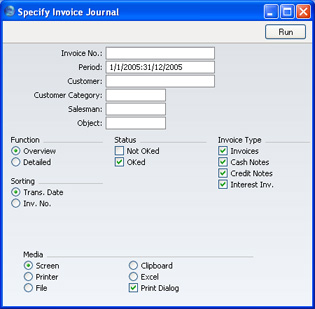
Please click
here for details about the Customer Classification field added to the specification window by the CRM and Mail Value Pack.
- Invoice No
- Range Reporting
Numeric
- Limit the report to a single or range of Invoices.
- Period
- Paste Special
Reporting Periods setting, System module
- Enter the report period. The first row of the Reporting Periods setting is used as a default.
- Customer
- Paste Special
Customers in Customer register
- If necessary, limit the report to a single Customer by entering a Customer Number here.
- Customer Category
- Paste Special
Customer Categories setting, Sales Ledger
- If you want to restrict the report to Customers of a particular Category, specify that Category here.
- Salesman
- Paste Special
Person register, System module
- Specify a salesman.
- Object
- Paste Special
Object register, Nominal Ledger
- Specify an Object to restrict the report to Invoices featuring that Object. This refers to Objects entered at Invoice level, not those entered for Invoice rows. If you enter a number of Objects separated by commas, only those Invoices featuring all the Objects listed will be shown.
- Function
- Specify here the level of detail required in the report.
- Overview
- This choice gives a report with one row per Invoice, showing the Date, Customer, Type and Total.
- Detailed
- In addition to the information shown above, this option shows the Invoice Address, Due Date, Order Number and Contact. For each row of each Invoice, the Item Code, Name, VAT Code and Sum are shown. You can use this report as an archive file instead of a copy of each Invoice.
- Status
- Specify here whether approved and unapproved Invoices are to be included in the report.
- Invoice Type
- Check the boxes to include Invoices of different types in the report.
- Sorting
- The report can be sorted by Invoice Date or Number.
