Entering a Purchase Invoice - Header
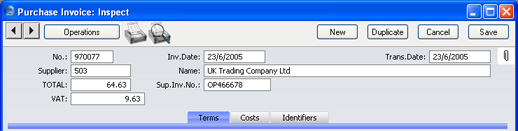
- No.
- Paste Special
Select from another Number Series
- The number of the Invoice in your Purchase Ledger. When you enter a new Purchase Invoice, FirstOffice will enter the next unused number from the number sequence specified in the Number Series Defaults setting or from the first record in the Number Series - Purchase Invoices setting. You may change this number, but not to one that has already been used. If you are working in a multi-user environment, the Invoice Number is assigned when you first save the Invoice.
- Invoice Date
- Paste Special
Choose date
- This date, together with the Payment Terms, will determine when the Invoice will become due for payment. The date of the previous Purchase Invoice entered is used as a default.
- Trans. Date
- Paste Special
Choose date
- The Transaction Date for the Nominal Ledger Transaction. You may thus separate Invoice and Transaction Dates in your ledger. It determines the accounting period for the Invoice.
! | If you enter different Invoice and Transaction Dates, there will be a timing difference between the Purchase and Nominal Ledgers so long as the Invoice remains unpaid. This will be apparent when comparing the Aged Creditors report with the Creditor Control Account. |
|
- Supplier
- Paste Special
Suppliers in Customer register
- Enter the Supplier Number or use the 'Paste Special' function. When you press Return, the Supplier's name, address and other information will be entered into the appropriate fields.
- If there is a Prepayment in the Supplier's name that has not yet been allocated to an Invoice, a warning will appear when you enter the Supplier Number. Prepayments are described here.
- Name
- The Supplier's Name is entered after you have entered the Supplier Number.
- TOTAL
- The total amount to pay for this Invoice, including any taxes. Before you can save the Purchase Invoice, this figure must equal one of the following, depending on the Zone of the Invoice:
- Domestic, Inside EU (Post VAT) and Outside EU (Post VAT)
- the sum of the Amounts of the rows plus VAT.
- Inside EU
- the sum of the Amounts of the rows.
- Outside EU
- the sum of the Amounts of the rows. No VAT is calculated in this case.
- The Zone is taken from the Customer record for the Supplier and can be seen on the 'Identifiers' card.
- VAT
- Enter the total VAT amount from the Purchase Invoice.
- The purpose of this field is to provide a control figure. When you save the Purchase Invoice, the VAT total from the Invoice rows (shown in the Calc. VAT field in the footer) should be the same as this control figure. You will not be able to save the Purchase Invoice if this is not the case.
- If you are using the Calculate VAT option in the Purchase Invoice Settings setting and the Invoice is from the Domestic, the Inside EU (Post VAT) or the Outside EU (Post VAT) Zones, the VAT amount will be calculated automatically (from the TOTAL figure above) using the percentage entered in the setting. You can change the resulting figure if it does not match that on the Invoice. This feature will be useful in countries with a single standard VAT rate.
- If the Invoice is from the Inside EU or Outside EU Zones, this field is not filled automatically and should be left blank. In the case of the Inside EU Zone, VAT is calculated using the VAT Code of each row and is shown in the Calc VAT field in the footer of the 'Costs' card.
- Sup. Inv. No.
- The Supplier's invoice number. For reference; it can be printed on the remittance advice.
