Balance Sheet - Printing a Balance Sheet
Open the 'Reports' list window and double-click 'Balance Sheet'. The 'Specify Balance Sheet' window is opened.
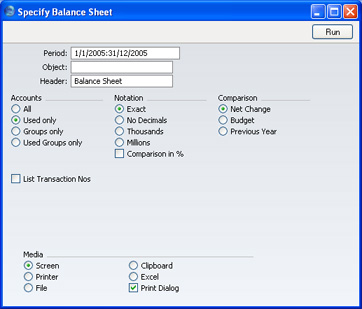
Please click
here for details about the Values In options added to the specification window by the Dual-Base Currency Value Pack.
- Period
- Paste Special
Reporting Periods setting, System module
- Enter the period for the Balance Sheet you want to print. FirstOffice will suggest the first period in the Reporting Periods setting as a default.
- Object
- Paste Special
Object register, Nominal Ledger/System module
- Enter an Object Code in this field if you want to display Account balances for a certain Object. If you leave the field empty, the Account balances in the report will be calculated from all Transaction rows, with and without Objects, are included. If you enter a number of Objects separated by commas, only those Transaction rows featuring all the Objects listed will be included in the calculations.
- Header
- Specify a title for the report here.
- Accounts
- Select how you want the Accounts printed in the report.
- All
- This option will show all Accounts that have been included in the Balance Sheet definitions.
- Used only
- This option will only show Accounts that have been used. This includes Accounts that have balances brought forward from a previous period but that have not been used in the report period.
- Groups only
- This option does not show balances for individual Accounts. Instead, it simply shows an overall balance for each row as entered in the Balance Sheet definitions.
- Used Groups only
- This option only shows balances for rows as entered in the Balance Sheet definitions that have been used.
- Notation
- Select the printing format for the values in the Balance Sheet.
- Exact
- Shows the balances as stored in the Transactions.
- No Decimals
- Rounds the balances up or down to the nearest whole number.
- Thousands, Millions
- Divide the balances by 1,000 or 1,000,000.
- Comparison in %
- Only valid if Budget is chosen as the Comparison option.
- Comparison
- Choose to compare with Net Change, Budget or the previous year.
- If you are using the Budget option, Budget records will only be included in the report if they have at least one entry in the grid area of the screen complete with date.
- List Transaction Nos
- With this box checked, the Transaction Numbers of all Transactions that fall within the reporting period, together with debit and credit totals, will be listed at the bottom of the report.
When you click [Run], the Balance Sheet is printed as you have specified it.
When printed to screen, the Balance Sheet has FirstOffice's Drill-down feature. Click on the Account Number of any Account in the report to open the Nominal Ledger report for the same Account and period. From the Nominal Ledger report, you can click on any Transaction Number to open an individual Transaction record.
