Profit & Loss - Printing a Profit & Loss report
Open the 'Reports' list window and double-click 'Profit & Loss'. The 'Specify Profit & Loss Report' window is opened.
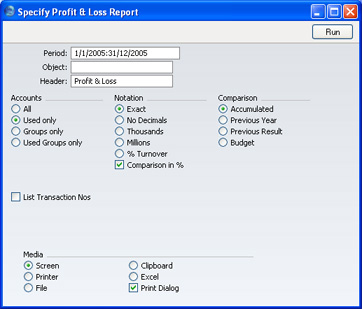
Please click
here for details about the Values In options added to the specification window by the Dual-Base Currency Value Pack.
- Period
- Paste Special
Reporting Periods setting, System module
- The report period. Enter first and last date. The first period in the Reporting Periods setting is the default.
- Object
- Paste Special
Object register, Nominal Ledger/System module
- Enter an Object Code to reduce the scope of the report. If you leave this field empty, the Account balances in the report will be calculated from all Transaction rows, with and without Objects. If you enter a number of Objects separated by commas, only those Transaction rows featuring all the Objects listed will be included in the calculations.
- Header
- Enter your own title for the report.
- Accounts
- Select how you want the Accounts printed in the report.
- All
- This option will show all Accounts that have been included in the Profit & Loss report definitions.
- Used only
- This option will only show Accounts that have been used. This includes Accounts that have balances brought forward from a previous period but that have not been used in the report period.
- Groups only
- This option does not show balances for individual Accounts. Instead, it simply shows an overall balance for each row as entered in the Profit & Loss report definitions.
- Used Groups only
- This option only shows balances for rows as entered in the Profit & Loss report definitions that have been used.
- Notation
- There are six options to control the presentation of amounts in the report.
- Exact
- Shows the balances as stored in the Transactions.
- No Decimals
- Rounds the balances up or down to the nearest whole number.
- Thousands, Millions
- Divide the balances by 1,000 or 1,000,000.
- % Turnover
- Shows each account balance as a percentage of overall turnover. This option requires you to have defined 'turnover' as a Key Ratio using the code "TURNO". Please refer to the Key Financial Ratios report page for details about how to do this.
- Comparison in %
- Only valid if Budget is chosen as the Comparison option.
- Comparison
- Select one option for the comparison column in the report.
- Accumulated
- This option compares the report period with the Year To Date.
- Previous Year
- This compares the report period with the same period last year.
- Previous Result
- This compares the report period with the previous financial year.
- Budget
- This option compares the report period with the Budget figures for the same period. Note that for each Budget record there must be at least one entry in the grid area of the screen complete with date before they will be included in the report.
- Comparison in %
- This option, in the Notation area causes the comparison values to be expressed as percentages.
- List Transaction Nos
- With this box checked, the Transaction Numbers of all Transactions that fall within the reporting period, together with debit and credit totals, will be listed at the bottom of the report.
