Transaction Journal
The Transaction Journal (also called Daily Transaction Ledger) is a summary of all entries made in the ledger. Its definition cannot be changed.
Reporting in FirstOffice is non-destructive. That means you can make and print a report as many times as you wish. Some accounting programs are designed in such a way as to allow journal printing only directly in connection with the data entry. FirstOffice does not have this limitation.
Open the 'Reports' list window and double-click 'Transaction Journal'. The 'Specify Transaction Journal' window is opened.
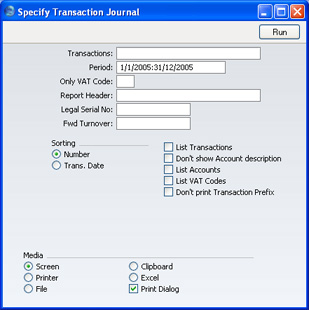
- Transactions
- Range Reporting
Numeric
- If you only want to print a certain range of Transactions, e.g. those entered today, you can select this range using the Transactions field. Enter the first and the last Transaction Number, separated by a colon (:). If you leave the field blank, all records in the Transaction register from the selected period will be printed.
- The Transaction Number must include the prefix as shown in the 'Transactions: Browse' window. To print a Transaction that was entered directly to the Nominal Ledger, enter, for example, "2005.3" or, for a range, "2005.3:2005.10". To print a Transaction that was created from a Sub System, enter, for example, "S/INV.050003" or "S/INV.050003:S/INV.050010" for a range.
- Period
- Paste Special
Reporting Periods setting, System module
- Enter the period to be covered by the report.
- Only VAT Code
- Paste Special
VAT Codes setting, Nominal Ledger
- You may limit the report to Transactions that include postings with a particular VAT Code.
- Report Header
- Specify the report title here. If none is specified, 'Transaction Journal' is used.
- Legal Serial No.
- In some countries it is mandatory for all Transactions to follow a single number series, irrespective of their nature. If that is the case, enter the first number in the series here and check the Don't Print Transaction Prefix box below. Each Transaction will be given a number in the specified series, in place of the usual Transaction Number.
- Fwd Turnover
- If you enter an amount in this field, this amount will be added to the total turnover at the bottom of the report.
- Sorting
- The report can be sorted by Transaction Number or Transaction Date.
- List Transactions
- With this box checked, each Transaction used by the report, together with debit and credit totals, will be listed at the bottom of the report. If the scope of the report has been restricted using any of the fields above, only those Transactions included in the report will be listed.
- Don't show Account description
- Use this option if you don't wish Account Descriptions for each Transaction row to be shown.
- List Accounts
- With this box checked, each Account used by the Transactions in the report, together with debit and credit totals, will be listed at the bottom of the report. If the scope of the report has been restricted using any of the fields above, only those Accounts affected by the Transactions shown will be listed.
- List VAT Codes
- With this box checked, each VAT Code used by the Transactions in the report, together with debit and credit totals, will be listed at the bottom of the report. If the scope of the report has been restricted using any of the fields above, only those VAT Codes affected by the Transactions shown will be listed.
- Don't print Transaction Prefix
- Transaction Numbers are usually shown in the report together with their prefixes as shown in the 'Transactions: Browse' window. Transactions entered directly to the Nominal Ledger, for example, are shown as "2005.3" while those created from a Sub System are shown as, for example, "S/INV.050003". If you do not want these prefixes to be shown in the report (i.e. in the examples, to omit "2005." and "S/INV."), check this box.
- If you check this box and enter a Legal Ser. No. above, each Transaction will be given a number in the sequence beginning with the Legal Ser. No. in place of the usual Transaction Number.
Click [Run] in the Button Bar. The Transaction Journal is printed.
