Introduction to the Contact Person Register
When you enter a record in the Customer register, you can record the name of the main contact person in the Attn. field on the
'Contact' card. This name will be brought in as a default whenever the Customer is used in an Order or Invoice.
If you need to enter further Contact Persons for a particular Customer, you can do so using this register. Then, selecting 'Paste Special' from the Attn. field of an Order or Invoice will list all Contacts for the specified Customer, including the main contact.
To enter a new Contact Person, ensure you are in the Sales Support module and click [Contact Persons] in the Master Control panel. The 'Contact Persons: Browse' window appears, listing Contacts already entered.
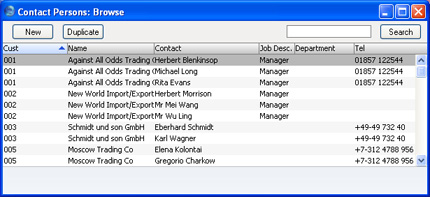
Double-click on a row to open and change a Contact Person record, or click [New] in the Button Bar to create a new one.

- Cust. No.
- Paste Special
Customers and Suppliers in Customer register
- Enter the Customer Number or use the 'Paste Special' function. When you press Return, the Customer's name, address and other information will be entered into the appropriate fields.
- Cust. Name
- The Customer Name is entered after you have entered the Customer Number.
- Department
- The Department in which the Contact Person works.
- Name
- The name of the Contact Person.
- Address
- FirstOffice will enter the address from the Customer record. Change to a personal or department address if necessary.
- Tel, Fax, Mobile, Email, Skype Name
- Enter the Contact Person's telephone, mobile and fax numbers, email address and Skype name here. The telephone and fax numbers will be copied from the Customer record.
- If you need to contact the company and you are using Windows, click the [Communicate] button in the Button Bar:

- The following window opens, containing the company's contact details:
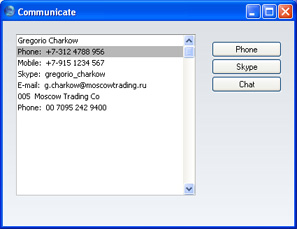
- Subject to your computer or network having the suitable connection software and hardware, click on a contact method in the list on the left, and then click the appropriate button on the right. The Skype application will be started automatically, allowing you to call using Skype or SkypeOut (if you clicked on a telephone number). A new Activity window will also be opened, allowing you to record the details of the call or contact immediately.
- Comment
- Any comment.
Please click
here for details about the three fields added to the Contact Person record by the CRM and Mail Value Pack.
