Deliverable List
This report lists the Orders that have yet to be delivered in full but which can be fulfilled from stock. This means that there is sufficient stock to satisfy each of the Orders listed, but not necessarily all of them.
Orders with unapproved Deliveries are treated as delivered for the purposes of this report (i.e. they are not listed). However, stock that has been used in unapproved Deliveries is treated as being available to other Orders.
When printed to screen, the Deliverable List has FirstOffice's Drill-down feature. Click on any Order Number to open an individual Order record.
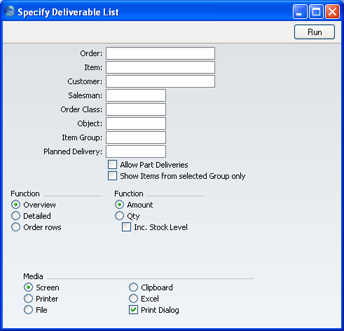
Please click here for details about the Location field added to the specification window by the Stock Locations Value Pack.
- Order
- Range Reporting
Numeric
- Use this field to limit the report to a single Order, or range of Orders.
- Item
- Paste Special
Item register
- Use this field to limit the report to Orders containing a particular Item. If you use the Overview or Order Rows options, only Order rows with the specified Item will be included in the report, not the whole Order. If you use the Detailed option, the whole Order will be included in the report, not just those Order rows with the specified Item.
- Customer
- Paste Special
Customers in Customer register
- To limit the report to Orders from a single Customer, enter a Customer Number here.
- Salesman
- Paste Special
Person register, System module
- To limit the report to Orders generated by a single Salesman, enter their initials here.
- Order Class
- Paste Special
Order Classes setting, Sales Support module
- Enter an Order Class code to limit the report to Orders of a single Class.
- Object
- Paste Special
Object register, Nominal Ledger
- To limit the report to Orders containing a single Object, enter that Object here. This refers to Objects entered at Order level, not those entered for Order rows.
- Item Group
- Paste Special
Item Groups setting, Sales Ledger
- Use this field to limit the report to Orders containing Items belonging to a single Item Group. The figures shown in the report will be for the whole Order, unless the Show Items From Selected Group Only option (below) is used as well.
- Planned Delivery
- Paste Special
Choose date
- Range Reporting By date
- If you wish to report on Orders whose Deliveries were to be made on a specific date (based on the Planned Del. field on the 'Date' card of the Order screen), enter that date here.
- Allow Part Deliveries
- Switch this option on if you want Orders that can only be part delivered to be included in the report.
- To make the most of this option, it is recommended that you use it together with the Quantity and Inc Stock Levels options (below), or together with the Quantity and Order Rows options. These combinations will show the full quantity remaining to be delivered, and the quantity in stock that you can ship. You will therefore be able to distinguish Orders that can be fully delivered from those that can only be partially delivered, and how much of each Order you can satisfy from stock.
- Show Items from selected Group only
- If you have specified an Item Group using the field above, the report will be limited to Orders containing Items of that Group. You can decide whether to show all rows of those Orders or just those rows featuring Items of the specified Group. If you need the latter option, switch on this check box.
- Function
- Use these options to determine the level of detail to be shown in the report. In each case, where a quantity is shown, this is the quantity awaiting delivery and invoicing. So, if an Item is delivered but not invoiced, it is included in the quantity.
- Overview
- The default setting for this report is Overview, which is a simple list of Orders that have not yet been fully delivered. For each Order, the Number, Date, Customer Name and the value of Items not yet delivered and invoiced are shown. The list is sorted by Order Number. If you use this option together with the Quantity option (below), the number of Items not yet delivered will replace the value and Currency (if you have that Value Pack).
- Detailed
- This is a more comprehensive report in which the Orders are sorted by Order Number. In addition to the information shown in the Overview, the Planned Delivery Date, the full Invoice Address, telephone and fax number, Price List and Our Reference are shown and the Order rows are listed. For each row, the Item Name, quantity, unit price, discount and outstanding value are shown.
- Order Rows
- This is a simple list of Order rows from Orders that have not yet been fully delivered. The list is sorted by Order Number and shows the Order Number, Date, Planned Delivery Date and Item Number. If you use it together with the Amount option (below), it also shows the quantity remaining to be delivered, unit price, outstanding undelivered value and Currency (if you have that Value Pack). If you use it together with the Quantity option, it also shows the full Order quantity, quantity delivered so far, quantity remaining to be delivered, quantity in stock, and quantity delivered but not invoiced. In calculating this last figure, a delivered quantity is said to be invoiced even if the Invoice has not yet been approved.
- Function
- Use these options to determine whether values or quantities are to appear in the report, as described for each Function option above.
- Inc Stock Level
- This option is only useful if you are using the Detailed option and have selected the Quantity option immediately above. If so, it will additionally show for each Order row the quantity in stock, thus identifying which Order rows can be fulfilled immediately. The Order Rows option always shows stock quantities, irrespective of whether you have chosen this option.
|
