Order Journal
This report gives you information about registered Orders in the system.
When printed to screen, the Sales Order Journal has FirstOffice's Drill-down feature. Click on any Order Number to open an individual Order record.
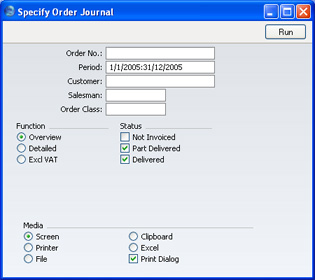
Please click
here for details about the Location field added to the specification window by the Stock Locations Value Pack.
- Order No
- Range Reporting
Numeric
- Use this field to limit the report to a single Order, or range of Orders.
- Period
- Paste Special
Reporting Periods setting, System module
- Enter the start and end dates of the reporting period, separated by a colon (:).
- Customer
- Paste Special
Customers in Customer register
- To limit the report to Orders from a single Customer, enter a Customer Number here.
- Salesman
- Paste Special
Person register, System module
- To limit the report to Orders generated by a single Salesman, enter their initials here.
- Order Class
- Paste Special
Order Classes setting, Sales Support module
- Enter an Order Class code to limit the report to Orders of a single Class.
- Function
- Use these options to specify the level of detail in the report.
- Overview
- The default setting for this report is Overview, which results in a report with the most important order journal data in a table format.
- Detailed
- Clicking this button will result in a report with all available data.
- Excl VAT
- Same as the Overview report, but amounts will be printed net of VAT.
- Status
- Choose one or more of these check boxes to include Orders of various statuses in the report. At least one option must be chosen, otherwise the report will be blank.
- Not Invoiced
- Orders that have not yet been invoiced.
- Part Delivered
- Orders that have been partially shipped.
- Delivered
- Orders that have been shipped and invoiced in full.
