Entering a Delivery - Header
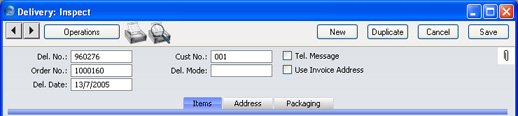
- Del. No.
- Paste Special
Select from another Number Series
- The serial number of the current Delivery. The default is the next unused number from the number sequence specified in the Number Series Defaults setting or from the first number sequence in the Number Series - Deliveries setting. You can change this number, but not to one that has already been used.
- Cust. No.
- The Customer Number from the Order. This field cannot be changed.
- Tel. Message
- If it is necessary to remind your warehouse or delivery staff to call the Customer to arrange this Delivery, check this box. Depending on how you have designed your delivery documentation, an X can be printed on the Delivery Note or Picking List to ensure this task is carried out.
- Order No.
- The serial number for the Sales Order from which the Delivery record was created. This field cannot be changed.
- Del. Mode
- Paste Special
Delivery Modes setting, Sales Support module
- The Delivery Mode from the Order. Examples might be Post or Courier, or might specify the name of the courier that you will use to supply the goods on the Order.
- If you have the Currencies, Languages and Advanced Pricing Value Pack, please click here for details about printing the Delivery Note document using different Forms depending on the Delivery Mode.
- Use Invoice Address
- When you print a Delivery Note, Picking List or Freight Label for a Delivery, the address that will be printed will usually be the one shown on the 'Address' card of the Delivery record. Check this box if you would like the Invoice Address (from the 'Inv. Address' card of the originating Order) to be printed instead.
- Del. Date
- Paste Special
Choose date
- The date of the Delivery. The current date is entered by FirstOffice as a default.
- If you are using the FIFO stock valuation method, either in the Stock List or in the Nominal Ledger, you must make certain that you enter all stock transactions in strict chronological order. Failure to do this may cause your FIFO values to become incorrect. Do not, for example, enter a Delivery with yesterday's date if you have already entered one with today's. It is also recommended that you always approve Deliveries when you save them for the first time. Do not, for example, go back to an earlier unapproved Delivery and approve it if there are later approved ones, unless you change the date as well.
Please click
here for details about the Location field added to this card by the Stock Locations Value Pack.
