Entering a Goods Receipt - Items Card
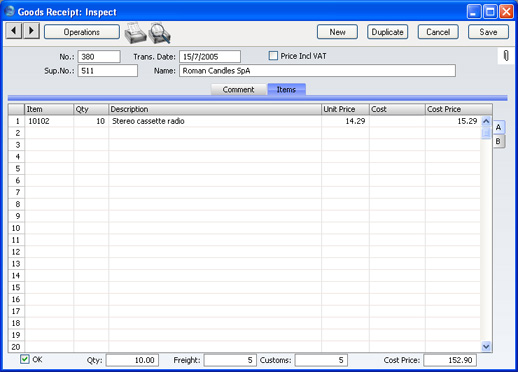
Use the grid on the 'Items' card to list the Items being received into stock. This grid is divided into two horizontal flips. When you click on a flip tab (marked A and B), the two or three right-hand columns of the grid are replaced.

To add rows to a Goods Receipt, click in any field in the first blank row and enter appropriate text. To remove a row, click on the row number on the left of the row and press the Backspace key. To insert a row, click on the row number where the insertion is to be made and press Return.
Flip A
- Item
- Paste Special
Item register
- Enter the Item Number of the Item received. A warning will appear if you use an Item that is not a Stocked Item.
- Qty
- Received quantity, to be added to stock. Negative values are not accepted.
- Description
- The Item description is brought in from the Item register by FirstOffice. It may be altered.
- Unit Price
- The normal purchase price from the Cost Price field in the Item register. This figure excludes any extra costs such as delivery or customs duties, but includes VAT if you have checked the Price Incl. VAT box in the header. You can change the price in a particular transaction.
- Cost
- Any additional cost (per unit) for the Item. It will be shown added to the Unit Price in the Cost Price column to the right. Enter either an amount or a percentage followed by the % character.
- This value will default to the Extra Cost from the 'Costs' card of the relevant Item.
- If a Nominal Ledger Transaction is generated from this Goods Receipt (this is determined using the Sub Systems setting in the Nominal Ledger), any costs in this field are credited to the Extra Costs Account specified in the Account Usage Stock setting.
- Cost Price
- The Unit Price of the Item, including any freight and other additional costs. If you have checked the Price Incl. VAT box in the header, the figure in this field will be the only one in the Goods Receipt not to include VAT.
- You can use the Upd. Cost Price at Goods Receipt options on the 'Costs' card of each Item record to update its Cost Price automatically from approved Goods Receipts. If you have chosen the Last Purch. Cost Price option, the figure in this field will become the new Cost Price of the Item. If you have chosen the Weighted Average option, its Cost Price will be updated to the latest Weighted Average including this figure. In both cases, this figure will be rounded up or down according to the Calc FIFO Value rounding rules set in the Round Off setting in the System module before it is used to update the Cost Price of the Item.
Flip B
- Fr. Cost
- An optional Freight Cost (per unit) to be added to the total Cost Price for the Goods Receipt. You can enter a value in a particular row, or you can enter a Freight amount for the total shipment in the Freight field in the footer. When you move to the next field, FirstOffice will distribute the total Freight amount to the different Item rows according to the cost value of each row.
- If a Nominal Ledger Transaction is generated from this Goods Receipt (this is determined using the Sub Systems setting in the Nominal Ledger), any Freight costs are credited to the Freight Cost Account specified in the Account Usage Stock setting.
- Customs
- This field works in the same manner as the Freight fields, using the Customs field in the footer area. It refers to any customs charges attached to the Goods Receipt.
- If a Nominal Ledger Transaction is generated from this Goods Receipt, any Customs costs are credited to the Customs Cost Account specified in the Account Usage Stock setting.
Footer

- OK
- Check this box to approve the Goods Receipt. After saving, you will not be able to change it. Stock levels will be amended accordingly.
- If you have so determined in the Sub Systems setting in the Nominal Ledger, a Nominal Ledger Transaction will be created in the Transaction register. The nature of this Transaction is described on the Nominal Ledger Transactions from Goods Receipts page.
- You can use Access Groups to control who can approve Goods Receipts. To do this, deny access to the 'OKing Goods Receipts' Action.
- References in these web pages to approved Goods Receipts are to those whose OK check box is on.
- Qty
- This field records the total number of items of all types on the Goods Receipt. It is updated automatically.
- Freight
- Please refer to the description earlier on this page of the Fr. Cost field on flip B for details of this field.
- Customs
- Please refer to the description earlier on this page of the Customs field on flip B for details of this field.
- Cost Price
- This field records the total value of the Goods Receipt, including all shipping and other additional costs.
- This figure is rounded up or down according to the Calc FIFO Value rounding rules set in the Round Off setting in the System module.
