Entering a Customer - Terms Card
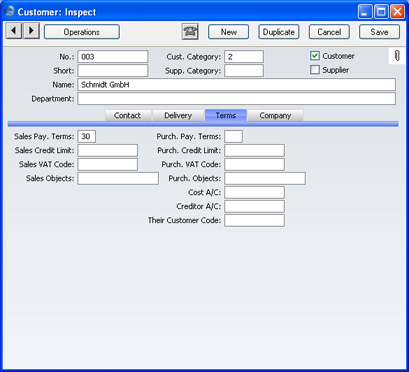
- Sales Pay. Terms
- Paste Special
Payment Terms setting, Sales/Purchase Ledger
- Used as default in Sales Invoices
- Purch. Pay. Terms
- Paste Special
Payment Terms setting, Sales/Purchase Ledger
- Used as default in Purchase Invoices
- In addition simply to ensuring the correct Payment Terms appear on Sales and Purchase Invoices and therefore that the Due Dates of those Invoices are calculated correctly, entering Payment Terms records using the setting available in both the Sales and Purchase Ledger modules can enable a system of early settlement discounts to be established.
- Specifying Sales and Purchase Payment Terms for each Customer and therefore for each Invoice provides the basis for the debt-chasing and credit management reports provided in FirstOffice.
- Sales Credit Limit
- Specify here the Credit Limit that you have granted to this company. You can use the Credit Limit setting in the Sales Ledger to warn against or prevent the entering of Orders or Invoices for Customers who have exceeded their Credit Limit.
- If you want to allow a company no credit at all, set their Sales Credit Limit to 0.01.
- Purch. Credit Limit
- Specify the Credit Limit extended to your firm by this company here. This is for information only.
- Sales VAT Code
- Paste Special
VAT Codes setting, Nominal Ledger
- Purch. VAT Code
- Paste Special
VAT Codes, Nominal Ledger
- The Sales VAT Code entered here refers to a VAT Code record entered using the VAT Codes setting in the Nominal Ledger. It determines the rate at which VAT will be charged in sales to this company and the VAT Account to be credited.
- When you create Sales Orders or Sales Invoices for this Customer, the VAT Code entered here will take precedence over those specified for the Item and the Item Group and that on the 'VAT' card of the Account Usage S/L setting in the Sales Ledger. Usually, you should only specify a Sales VAT Code here for an individual Customer if for some reason your usual VAT accounting method does not apply to them.
- The Purch. VAT Code determines the rate at which VAT will be charged to you by this company and the VAT Account to be debited.
- When entering Purchase Invoices for this Supplier, the VAT Code entered here will take precedence over those specified in the Account record and in the Account Usage P/L setting in the Purchase Ledger.
- Sales Objects
- Paste Special
Object register, Nominal Ledger
- Used as default in Sales Orders, Sales Invoices
- Purch. Objects
- Paste Special
Object register, Nominal Ledger
- You can specify up to 20 Objects in each of these fields, separated by commas. You might define separate Objects to represent different departments, cost centres or product types. This provides a flexible method of analysis that can be used in Nominal Ledger reports.
- The Sales Objects will be used as defaults in all Sales Orders, Sales Invoices and other sales transactions involving this company.
- On the purchase side, when entering a Purchase Invoice, the Purchase Objects entered here will be brought in to the Object field on the 'Identifiers' card of the Purchase Invoice screen if you are using the Objects on Creditor Account option in the Account Usage P/L setting. In any Nominal Ledger Transactions generated from the Invoice, these Objects will be assigned to the debit posting to the Purchase Account(s) and, if you are using the Objects on Creditor Account option, to the credit posting to the Creditor Account.
- When a Nominal Ledger Transaction is generated from a Goods Receipt, the Purchase Objects will be assigned to the credit posting to the Purchase Control Account.
- Cost A/C
- Paste Special
Account register, Nominal Ledger/System module
- When entering Purchase Invoices in the name of this Supplier, you can determine that a particular Purchase Account is offered as a default in each Purchase Invoice row. This can be particularly useful in the case of specialist Suppliers or Suppliers of services such as electricity or telephone services, whose Purchase Invoices are usually debited to the same Account.
- If you want to set a default Cost Account (i.e. Purchase Account) for this Supplier, enter its Account Number here.
- Creditor A/C
- Paste Special
Account register, Nominal Ledger/System module
- If you are using a particular Creditor Account for a certain Supplier, enter its Account number here.
- If you leave this field empty the Creditor Account will be taken from the Supplier Category (if appropriate) or from the Creditor Account on the 'Creditors' card of the Account Usage P/L setting.
- Their Customer Code
- Enter the Account Number allocated to your firm by this Supplier. It can be printed on Payment documents.
Please click
here for details about the Discount Matrix field added to this card by the Currencies, Languages and Advanced Pricing Value Pack, and
here for details about the Currency fields added by the same Value Pack.
