Introduction
To open your Mailbox, click the [Mailbox] button in the Master Control panel. If the Master Control panel is the active (front) window, you can also press Ctrl-Shift-M (Windows and Linux) or ⌘-Shift-M (Macintosh). The following window is opened, listing all Mail that you have sent and received:
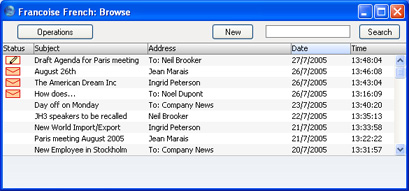
Mail is sorted in Date order, with the most recently modified Mails at the top of the list.
The Status column can contain the following symbols:
- (blank)
- The Mail has been sent or read.

- The Mail has one that you have not yet read, or it has been changed by somebody else since you last read it.

- The Mail is one that you have written but not yet sent.
Double-click a Mail in the list to read or edit it, or create a new Mail by clicking the [New] button in the Button Bar. You can also use the Ctrl-N (Windows and Linux) or ⌘-N (Macintosh) keyboard shortcut. If you want to create a Mail by copying a similar one, you must open the old Mail first before you can click [Duplicate] on the Button Bar. If you want to send a Mail to a Customer, you can drag the appropriate record from the 'Customers: Browse' window in to your Mailbox browse window. A new Mail will be created, with the Customer's E-mail Address as the recipient. You can also use this feature from the 'Contact Persons: Browse' window.
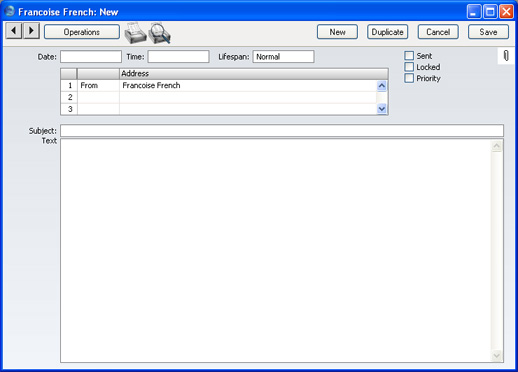
- Date
- The date the Mail was last modified. This is updated automatically by FirstOffice and cannot be changed. The date is taken from the server.
- Time
- The time the Mail was last modified. This is updated automatically by FirstOffice and cannot be changed. The time is taken from the server.
- Lifespan
- Paste Special
Choices of possible entries
- Use this field to determine how long the Mail is to remain in the system (i.e. how the Mail will be treated by the 'Clean Up Mail Registers' Maintenance function in the System module). The possible entries are:
- Normal
- The Mail will be deleted by the 'Clean Up Mail Registers' function once its Lifetime has expired. The Lifetime of a Mail is calculated from the date it was last modified. You can specify the maximum Lifetime of a Mail in the Mail Settingssetting.
- Never Remove
- The Mail will not be deleted by the 'Clean Up Mail Registers' function.
- If you have specified a Maximum Number of Mails in the Mail Settings setting and a Mailbox contains more than this number of Mails marked as Never Remove, the 'Clean Up Mail Registers' function will remove all other Mails (i.e. those marked as Normal and Remove Next Day) each time it is run.
- Remove Next Day
- The Mail will be deleted by the 'Clean Up Mail Registers' function the next time it is run.
- You can change the Lifespan of a Mail at any time, unless the Mail has been Locked.
- Sent
- Click this box to send the Mail. When you next save the Mail, it will appear immediately in the Mailboxes of the specified recipients, with the 'envelope' icon signifying that the recipient has not read it.
- If you delete a sent Mail from your Mailbox, it will remain in its recipients' Mailboxes even if it has not yet been read.
- If at least one recipient is an e-mail address (i.e. an address containing the @ character), you should send the Mail to the e-mail address by selecting 'Send E-mail' from the Operations menu once you have marked the Mail as Sent and saved it.
- Locked
- Once a Mail has been marked as Locked and saved, it can no longer be changed, even by its author. However, it can still be deleted by both author and recipient, and will be deleted by the 'Clean Up Mail Registers' function when its Lifetime expires.
- Priority
- Check this box if you want to indicate to the recipient that the Mail is to be treated as high priority.
- Address
- Paste Special
Mailboxes and Conferences
- The name of the Mailbox or Conference to which the Mail is to be sent. A single Mail can be sent to up to 99 Mailboxes, Conferences and e-mail addresses. Once a Mail has been read, it can be forwarded to other Addresses by its author or recipient, simply by adding the new Address to the end of the list.
- If you know the first few characters of the recipient, enter these and press Return. Their full name will appear.
- If you are sending external mail, type in the full e-mail address(es) of the recipient(s) in this list.
- The name of your Mailbox is brought in automatically to the first line of this list, and is shown as the sender.
- You can enter "To:", "From:", "Cc:" or "Bcc:" as appropriate in the column to the left of the Address. You can use 'Paste Special' to choose one of these options. "Bcc" (blind carbon copy) is only relevant when sending external mail: each recipient of internal mail can see the full list of recipients.
- Subject
- The title of the Mail, or a summary of its contents, which will appear in the Mailbox browse window.
- Text
- The text of the Mail. There is space for about 32,000 characters. Once a Mail has been read, its Text can be changed by its author or any recipient.
- If the Mail is an incoming e-mail containing more than 7,500 characters, the message text will be appended to the Mail as an Attachment.
