External Mail - in a Single-User Installation
If you have a single-user installation of FirstOffice, it is unlikely that you will want to use the internal mail facility. However, you may still wish to send and receive external mail (e-mail). If so, follow these steps to configure FirstOffice:
- In the Configuration setting in the System module, ensure you have access to the Server module and that you have set the number of Mailboxes to one:
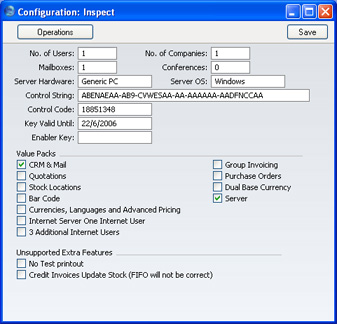
Checking the Server box gives you access to the Technics module, which you will use to configure FirstOffice to send and receive external mail.
- Make sure the Person register in the System module contains a single record for yourself.
- Use the [Select Module] button in the Master Control panel to enter the Technics module. Following the instructions on the Mailboxes page, create a single Mailbox for yourself.
- Following the instructions on the External Mail - Incoming External Mail page, enter an E-Mail POP3 Sever record to represent your POP3 account. Then, follow the instructions on the same page to enter E-Mail Alias records to link your POP3 account to your Mailbox.
- Move on to the Outgoing External Mail page and follow the instructions to configure the E-Mail SMTP Server record with the address of the server to which your outgoing mail should be sent.
- You will now be able to send and receive e-mail. The E-Mail Timer setting is not required in single-user installations.
