Customer Letter
This document prints letters to Customers. It first searches for records in the
Customer Letter register matching the search criteria entered in the 'Specify Customer Letter Documents' window as described below. For each Customer Letter found, it then prints the letter text entered on the
'Text' card to the recipients as determined on the
'Customer Selection' and
'Cat/Class Selection' cards. Before printing, you can obtain a list of the recipients using the
Letter List report.
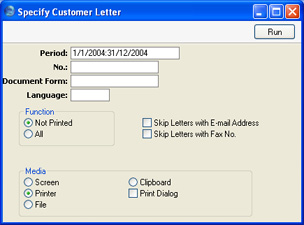
- Period
- Paste Special
Reporting Periods setting, System module
- Subject to the other search criteria below, letters will be printed from all Customer Letter records whose Date falls in the period entered here.
- No.
- Range Reporting
Numeric
- To print letters from a specific Customer Letter record, enter its Number here. Alternatively, enter a range of Numbers separated by a colon (:). Remember that letters printed from any unapproved Customer Letter records in the range will be marked with the text "Test Printout" (providing you are not using the No Test Printout option in the Optional Features setting in the System module).
- Category
- Paste Special
Customer Categories setting, Sales Ledger
- If a Customer Category is specified here, letters will be printed from all Customer Letter records with that Customer Category showing on the 'Cat/Class Selection' card.
- Remember that if a Customer Letter has a Customer Category on the 'Cat/Class Selection' card and its Customer field on the 'Customer Selection' card is blank, letters will be printed to all Customers belonging to that Category (except those marked as No Letters or No Mass Mailing on the 'Terms' card of their Customer records). However, if the Customer field on the 'Customer Selection' card contains a value, letters will be printed to that Customer or range of Customers, irrespective of whether they belong to the Category.
- Document Form
- Paste Special
Form register, System module
- Specifying a Form here will have two consequences. First, letters will be printed from all Customer Letter records with that Form specified in the Document field on the 'Header' card. Second, the letters will be printed using the Form specified here, not the Form specified in the 'Define Document' window as described here.
- Language
- Paste Special
Languages setting, System module
- When letters from a Customer Letter record are printed, the selection of the Form used (i.e. the letter template) is determined using one of two methods. You can enter a Form in the Document field on the 'Header' card or, if the Document field is empty, you can use the 'Define Document' window for the Customer Letter document. The second method allows letters to be printed using different Forms depending on the Language of the Customer Letter.
- If you are using the second method (i.e. if the Document field above is empty), you can override the Language in the Customer Letter by specifying a Language here. This can be useful if, for example, you have a standard letter that is sometimes printed and sometimes faxed. In this case, enter separate rows in the 'Define Document' window for printing and faxing. The fax row should have a dedicated Language (e.g. "FAX") in the Lang field. When you create the Customer Letter, enter the appropriate Language on the 'Header' card to use the default printer (usually the Language can be left blank in both the Customer Letter and the 'Define Document' window). When you need to fax the letter, enter the Language for the fax server here. This will override the Language in the Customer Letter record.
- Note that this is not a search filter. Entering a Language here will not cause letters to be printed only from those Customer Letter records with that Language specified in the Document field on the 'Header' card. Note too that a Language entered here will have no effect over a Customer Letter with a Document specified on its 'Header' card.
- Function
- You can choose to print letters from all Customer Letters in the selection, or just from those that have not been used before. Make that choice using these options.
- Skip Letters with E-mail Address
- You can choose to print letters from all Customer Letters in the selection, or just from those that do not have E-mail Addresses on their 'Address' cards. Check this box for the latter option.
- Skip Letters with Fax No.
- You can choose to print letters from all Customer Letters in the selection, or just from those that do not have Fax Numbers on their 'Address' cards. Check this box for the latter option.
When designing the Form to be used when printing Customer Letters, two fields are available to print the Date. The Date field prints a short date (e.g. 1/1/2005). The Date with Month in Words field prints a longer date (e.g. 1 January 2005).
