Create Deliveries From Orders
This function allows you to create
Deliveries in batches. It finds all unfulfilled Orders which can be satisfied from stock and creates appropriate Deliveries. Alternative choices allow these to be saved in an unapproved or an
approved state. A separate Delivery will be created for each Order, even if they are for the same Customer. A new Delivery will not be created for an Order that already has an unapproved Delivery. Deliveries will not be created for Customers that are on hold (the 'On Hold' box on the
'Terms' card of their Customer records has been checked). You can
approve all Deliveries thus created in a single step, by highlighting them in the 'Deliveries: Browse' window and selecting
'OK' from the Operations menu. Remember that if you wish to change any of the Deliveries, you must do so before they are approved. You can also print Delivery Notes in a single batch, using the 'Documents' function on the File menu or the [Documents] button in the Master Control Panel having first selected 'Stock' from the Modules menu. Please click for more details about
approving and
printing Deliveries.
Selecting the 'Create Deliveries from Orders' function brings up the following dialogue box:
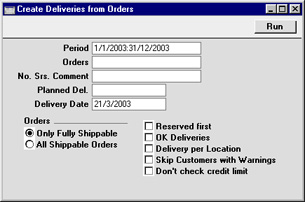
Complete the dialogue box as follows:
- Period
- Paste Special
Reporting Periods setting, System module
- If you would like to consider only Sales Orders that fall within a certain period, enter the start and end dates of that period separated by a colon. The first record in the Reporting Periods setting is used as a default.
- Orders
- Range Reporting
Numeric
- To create Deliveries for a specific Order (or range of Orders), enter the appropriate Order Number (or two Order Numbers separated by a colon).
- No. Srs. Comment
- You can specify that the Delivery Numbers of the Deliveries created by this function are to come from a particular number sequence in the Number Series - Deliveries setting. To do this, enter the Comment of the number sequence here. The field is case sensitive, so be careful when typing. If nothing is entered here, or if no matching Comment is found, the first number sequence in the setting will be used.
- Planned Del.
- Paste Special
Current Date
- If you want to create Deliveries for Orders with a particular Planned Delivery Date, enter that date here. Deliveries will also be created for Orders with no Planned Delivery Date.
- Delivery Date
- Paste Special
Current Date
- Enter a date to be used as the Delivery Date in the Deliveries created by the function. If no date is entered, the appropriate Order Date will be used.
- Orders
- These alternatives are used to determine the Orders for which Deliveries will be created.
- Only Fully Shippable
- Deliveries will only be created for Orders which can be fully satisfied from stock. Orders for which unapproved Deliveries already exist will not have further Deliveries created.
- All Shippable Orders
- Deliveries will be created for Orders which can be partially satisfied from stock.
- Reserved first
- Use this option when stock is limited and you wish to give priority to Orders for which stock has been reserved, using the check box in the header of the Order screen. Otherwise, stock will be allocated to the oldest Orders first.
- OK Deliveries
- Check this box to create approved Deliveries. Otherwise, unapproved Deliveries will be created.
- Delivery per Location
- By default, this function creates a single Delivery per Order. Its Location will be that from the 'Del Terms' card of the Order screen. If a separate Location has been specified on flip F of an Order row, this will appear on flip B of the corresponding Delivery row. Check this box if you would prefer to have a separate Delivery record created for each Location used.
- Skip Customers with Warnings
- Check this box if you do not want to create Deliveries for Customers with a Warning (entered on the 'Company' card of the Customer screen).
- Don't check credit limit
- If, in the Credit Limit setting in the Sales Ledger, you have chosen the Disallow Delivery option, this function will not create Deliveries for Customers that have exceeded their Credit Limit. Check this box if you would like Deliveries to be created for these Customers.
- If you are not using the Disallow Delivery option in the Credit Limit setting but instead are using the Warning When Creating Delivery option, this function will create Deliveries for Customers that have exceeded their Credit Limit.
Click [Run] to run the function. It may take a few moments, depending on the number of Deliveries to be created. When it has finished, you will be returned to the 'Maintenance' list window.
