Ordered Items
This report provides a simple list of
Stocked Items for which you have received Orders which are as yet undelivered. Quantities not yet delivered, Cost Amounts (Cost Price multiplied by undelivered Quantity) and unfulfilled sales values are shown.
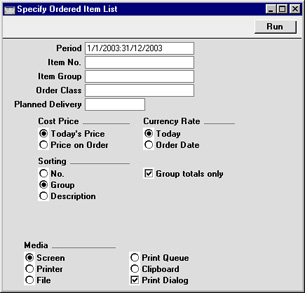
- Period
- Paste Special
Reporting Periods setting, System module
- Enter the start and end date of the reporting period.
- Item
- Paste Special
Item register
- Range Reporting Alpha
- Use this field to limit the report to Orders for a single Item or range of Items. Only the Stocked Items in the range will be included in the report.
- Item Group
- Paste Special
Item Group register, Sales Ledger
- Use this field to limit the report to Orders for Stocked Items of a single Item Group.
- Order Class
- Paste Special
Order Classes setting, Sales Orders module
- Enter an Order Class code to limit the report to Orders of a single Class.
- Planned Delivery
- Paste Special
Current Date
- If you wish to report on Order Items that are to be delivered on a specific date (based on the Planned Del. field on flip E of each Order row), enter that date here. In the case of rows with no Planned Delivery Date, that specified on the 'Date' card will be used.
- Cost Price
- Choose here whether you would like the Cost Amounts shown in the report to be based on the Cost Price in each Order or on the latest Cost Price for the Item.
- Currency Rate
- The sales values shown in the report are in the home Currency. In the case of Orders in a foreign Currency, choose here whether you would like these figures to be calculated using the Exchange Rate in each Order or using the latest Exchange Rate for the Currency.
- Sorting
- These radio buttons control the sort order of the report. The default is to print the report in Item Group order. You can also choose to print in Item Number or Description order, but if you do the Group Totals Only option (below) should be switched off.
- Group totals only
- Switch this option off if you would like to display all Items waiting to be delivered, with Quantities and Purchase Values. Otherwise, only aggregate totals for each Item Group will be shown.
