Entering a Supplier - Terms Card
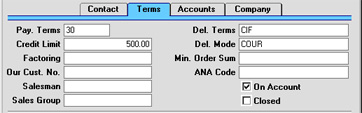
- Pay. Terms
- Paste Special
Payment Terms setting, Sales/Purchase Ledger
- Used as default in Purchase Invoices
- In addition simply to registering the correct Payment Terms extended to your firm by this Supplier, entering Payment Terms records using the setting available in both the Sales and Purchase Ledger modules can cater for any early settlement discounts offered.
- Specifying Payment Terms for each Supplier and therefore for each Purchase Invoice provides the basis for the credit management reports provided in Hansa.
- In the Baltic States, there are circumstances where Purchase Invoices should follow the same number sequence as that used by Payments and Cash Out records. For this to happen, define the number sequences using the right-hand From and To fields on flip C of the Payment Modes setting and check the Common Number Series box in the Cash Book Settings setting in the Cash Book module. Then, enter a Payment Mode to this field for cash Suppliers. When one such Supplier is entered to a Purchase Invoice, the Invoice Number will change to one in the correct sequence. When the Invoice is approved, it is treated as paid and no posting to a Creditor Account is made. Instead, a credit posting is made to the Account of the Payment Mode (i.e. a bank or cash Account).
- Del. Terms
- Paste Special
Delivery Terms setting, Sales Orders module
- Used as default in Purchase Orders
- Specify the Delivery Terms on which deliveries are to be made to your firm by this Supplier. You will tend to use this field for international Suppliers: examples might be Cost, Insurance, Freight or Free On Board.
- For each Delivery Term record you can specify translations in different Languages: the Language for the Supplier will determine the text to be printed on any Purchase Orders.
- Credit Limit
- Specify the Credit Limit extended to your firm by this Supplier here.
- Del. Mode
- Paste Special
Delivery Modes setting, Sales Orders module
- Used as default in Purchase Orders
- Enter the mode of shipping most commonly used by this Supplier. Examples might be Post or Courier, or might specify the name of one of the couriers that are used.
- For each Delivery Mode record you can specify an appropriate description in different Languages: the Language for the Supplier will therefore determine the text to be printed on any Purchase Orders produced.
- You can also set up different versions of the Purchase Order document for each Delivery Mode, perhaps incorporating appropriate payment instructions. To do this, enter the Delivery Mode in the Language field when defining documents. Document definition is described here.
- Factoring
- Paste Special
Supplier register
- If this Supplier is one which uses a factoring company (to which Payments are to be sent), enter the Supplier Number of that company here (that company must also be in the Supplier register).
- Min. Order Sum
- Record the minimum order value accepted by this Supplier here. This is for information purposes only, although it can be shown in the Purchase Order Stock report.
- Our Cust. No.
- Enter the Account Number allocated to your firm by this Supplier. It can be printed on Purchase Order documents.
- ANA Code
- Record the unique number assigned by the Article Numbering Association to this Supplier here. This will most usually be necessary if the Supplier is one to whom you will issue EDI (Electronic Data Interchange) Orders. In the UK, companies with an ANA Code can create their own bar codes.
- Salesman
- Paste Special
Person register, System module
- Used as default in Purchase Orders, Purchase Invoices
- Enter the initials of the Person responsible for dealing with this Supplier.
- This field is also used by the Limited Access module: please refer to the description of the Sales Group field (below) for details.
- Sales Group
- Paste Special
Sales Groups setting, System module
- Default taken from Salesman
- The Sales Group is brought in from the Person record after you have entered a Salesman. If the Limited Access module is present, this field can be used to prevent a user from seeing all Suppliers in the 'Suppliers: Browse' and Supplier 'Paste Special' windows by restricting their view to their own Suppliers or to those of their Sales Group.
- Please click here for full details of the Limited Access module.
- On Account
- Check this box if you want to be able to issue Prepayments and On Account Payments to this Supplier (i.e. to be able to pay them before you receive Invoices). If so, any payment is automatically subtracted from your overall outstanding debt rather than from specified individual Invoices.
- Before Prepayments and On Account Payments can be entered, an On Account A/C must be specified on card 2 of the Account Usage P/L setting. Alternatively, such an Account can be specified for the Supplier Category or for the individual Supplier (on the 'Accounts' card). This Account will be debited with the value of these Payments.
- Closed
- Check this box if the Supplier is no longer to be used (Supplier records cannot be deleted if Purchase Orders or Invoices have been raised in their name). Closed Suppliers will appear in the 'Suppliers: Browse' window but not in the Suppliers 'Paste Special' list. You will not be able to enter Orders or Invoices for closed Suppliers. A closed Supplier can be re-opened at any time.