Entering a Purchase Order - Terms Card
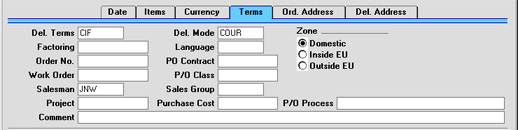
- Del. Terms
- Paste Special
Delivery Terms setting, Sales/Purchase Orders module
- Default taken from Supplier
- Specify the Delivery Terms that you wish to be used for this Order here. You will tend to use this field for international Suppliers: examples might be Cost, Insurance, Freight or Free On Board.
- For each Delivery Term record you can specify an appropriate description in different Languages: the Language of the Purchase Order will therefore determine the translation to be printed on the Purchase Order.
- Del. Mode
- Paste Special
Delivery Modes setting, Sales Orders module
- Default taken from Supplier
- Enter the mode of shipping for this order. For each Delivery Mode record you can specify an appropriate description in different Languages: the Language of the Purchase Order will therefore determine the translation to be printed on any documentation produced from the Order.
- You can also set up different versions of the Purchase Order document for each Delivery Mode, perhaps incorporating appropriate payment instructions. To do this, enter the Delivery Mode in the Language field when defining documents. Document definition is described here.
- Factoring
- Paste Special
Supplier register
- Default taken from Supplier
- If the payment for the Purchase Invoice resulting from this Purchase Order is to be sent to another company, such as a factoring company, enter the Supplier Number here. The company must be registered as a Supplier in your system.
- Language
- Paste Special
Languages setting, System module
- Default taken from Supplier
- The Language Code determines the text to be transferred from various registers and settings, for example the text for Payment Terms, Delivery Terms and Delivery Mode, the selection of document forms etc. Leave the field blank to use the home Language.
- Order No.
- If this Purchase Order is raised to satisfy one of your own Sales Orders, enter the Sales Order Number here. Where a Purchase Order has been created remotely from the Sales Orders module using the 'Create Purchase Orders' Maintenance or Operations menu functions, the Sales Order Number will be brought in automatically.
- PO Contract
- If the Purchase Order was created from a Purchase Order Contract, the Contract Number will appear here. This field cannot be changed.
- Work Order
- Purchase Orders can be generated for spare parts from the Service Orders module using the 'Make Purchase Order' function on the Operations menu of the Work Order screen. Such Purchase Orders will carry a record of the Work Order from which they were generated in this field. Please refer here for full details of this feature.
- P/O Class
- Paste Special
Purchase Order Classes setting, Purchase Orders module
- Enter the Purchase Order Class for the Order (if any). Purchase Order Classes permit the analysis of Orders for reporting or prioritising.
- Salesman
- Paste Special
Person register, System module
- Default taken from Supplier
- Enter the initials of the Person responsible for this Purchase Order.
- This field is also used by the Limited Access module: please refer to the description of the Sales Group field (below) for details.
- Sales Group
- Paste Special
Sales Groups setting, System module
- Default taken from Salesman
- The Sales Group is brought in from the Person record after you have entered a Salesman. If the Limited Access module is present, this field can be used to prevent a user from seeing all Purchase Orders in the 'Purchase Orders: Browse' window by restricting their view to their own Purchase Orders or to those of their Sales Group.
- Please click here for full details of the Limited Access module.
- Project
- Paste Special
Project register, Job Costing module (if installed)
- This field is used to attach this Purchase Order to a Project. It is only used if the Job Costing module is installed. The Project Number can be shown on the Purchase Order document.
- Purchase Cost
- Any value entered here will be transferred to Goods Receipts as a Freight charge. In the case of partial Goods Receipts, the figure will be distributed proportionally.
- When a Nominal Ledger Transaction is generated from the Goods Receipt, this Purchase Cost is credited to the Purchase Freight Cost Account specified on card 5 of the Account Usage S/L setting. It will also be included in any Purchase Invoice created using the 'Invoice' Operations menu function.
- P/O Process
- Paste Special
Purchase Order Process register, Purchase Orders module
- In the case of Purchase Order that has an associated Purchase Order Process, enter the Process Number here.
- Comment
- Record here any comment about the Purchase Order.
- Zone
- Default taken from
Supplier
- This information is fetched from the Supplier record, and indicates the origin of the Supplier. The selection of a VAT Code for each row depends on the Zone of the Supplier. The Zone should not be changed for an individual Purchase Order.