Entering Contact Persons - Header
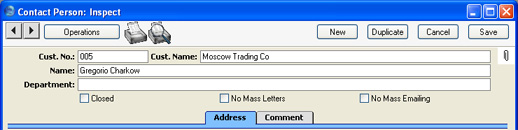
- Cust No.
- Paste Special
Customers and Suppliers in Customer register
- Enter the Customer Number or use the 'Paste Special' function. When you press Return, the Customer's name, address and other information will be entered into the appropriate fields.
- By default, the 'Paste Special' list shows Customers. Click the [Suppliers] button if you need to see Suppliers.
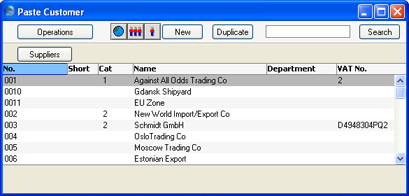
- Cust. Name
- The Customer Name is entered after you have entered the Customer Number.
- If you would like this field to be updated automatically whenever the Customer Name is changed in the Customer register, check the Update Customer's Name on Contact Persons box in the Activity Types, Subsystems setting.
- Department
- The Department in which the Contact Person works.
- Name
- The name of the Contact Person.
- Closed
- Check this box if the Contact is no longer to be used. Closed Contacts will appear in the 'Contact Persons: Browse' window but not in the Contact Persons 'Paste Special' list. A closed Contact can be re-opened at any time. Letters will not be printed for Closed Contacts from the Customer Letter register.
- No Mass Letters
- If this box is checked, printed letters will be sent to the Contact Person when specifically addressed to them, but the Contact Person will not be included in mass mailing campaigns. A mass mailing campaign is one generated from a Customer Letter whose One Per Contact box is checked. No Contact Persons belonging to a Customer marked No Mass Letters will be included in mass mailing campaigns.
- You can switch this option on or off for several Customers at once using the 'Mass Mailing' Maintenance function.
- No Mass Emailing
- If this box is checked, single emails will be sent to the Contact Person when specifically addressed to them, but the Contact Person will not be included in mass emailing campaigns. A mass emailing campaign is one generated from a Customer Letter whose One Per Contact box is checked. No Contact Persons belonging to a Customer marked No Mass Mailing will be included in mass emailing campaigns.
- You can switch this option on or off for several Customers at once using the 'Mass Mailing' Maintenance function.