Entering an Internal Order - Items Card
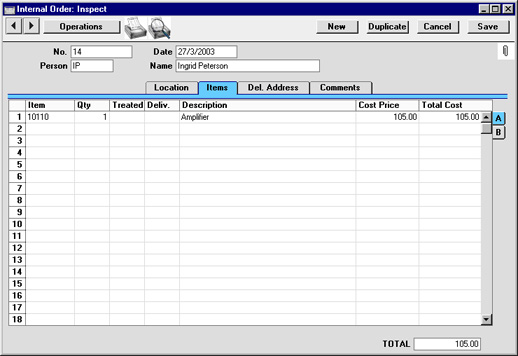
Use the grid on the 'Items' card to list the Items that are the subject of the Internal Order. They are shown in a grid which is divided into two horizontal flips. When you click on a flip tab (marked A and B), the two or three right-hand columns of the grid are replaced.

To add rows to an Internal Order, click in any field in the first blank row and enter appropriate text. To remove a row, click on the row number on the left of the row and press the Backspace key. To insert a row, click on the row number where the insertion is to be made and press Return. Rows cannot be changed, removed or inserted if the Status of the Internal Order is Authorised, Delivered or Declined.
Flip A
- Item
- Paste Special
Item register
- With the cursor in this field, enter the Item Number or Bar Code for each Item.
- Qty
- Enter the number of units to be subject to the Internal Order.
- Treated, Deliv.
- These figures are amended automatically when Stock Movements or Stock Depreciation records are made using the functions on the Operations menu. The Treated quantity includes both approved and unapproved Stock Movements and Stock Depreciation records, while the Deliv. field only includes approved records.
- When the Deliv. quantity is the same as the order quantity, the Status of the Internal Order is changed to Delivered automatically, to prevent the further creation of Stock Movements or Stock Depreciation records.
- Description
- Hansa enters the Item Name in this field: it can be changed if necessary.
- Cost Price
- The unit cost of the Item, taken from the Last Purchase Price on the 'Costs' card of the Item record.
- This will be transferred to any Stock Movement or Stock Depreciation record created from the Internal Order, where it will be replaced by a FIFO value on approval. This FIFO value will not be written back to the Internal Order.
- Total Cost
- The total for the row: Quantity multiplied by Cost Price.
Flip B
- Cost Acc
- Paste Special
Account register, Nominal Ledger/System module
- Any Account entered here will be transferred to the equivalent row of any Stock Depreciation record created from this Internal Order. It will then be debited with the FIFO value of the Item. If this field is blank, the Stock Cost Account specified in the Account Usage S/L setting will be used.
- This field is not used in any Stock Movements created from the Internal Order.
- Objects
- Paste Special
Object register, Nominal Ledger/System module
- Default taken from Item
- Specify one or more Objects, separated by commas. They will be transferred to the equivalent row of any Stock Depreciation record created from this Internal Order. When the Stock Depreciation is approved, these Objects will be attached to the debit posting to the Cost Account.
- This field is not used in any Stock Movements created from the Internal Order.
- Recipe
- Paste Special
Recipes setting, Stock module
- Default taken from Item
- If the Item is a Structured Item, its Recipe is recorded here, brought in from the Item record. A Structured Item is essentially an Item which is assembled by your company from purchased components: its Recipe lists those components with quantities. Recipes are set up using a register in the Stock module.
Footer
TOTAL
The total for the Internal Order is updated whenever a Internal Order row is added or changed.