Switching Cost Accounting On
For cost accounting to operate, follow these steps:
- Define the Item Groups, following the procedure described here. Ensure Cost, Purchase Control and Stock Accounts are defined for each and that a Cost Model option has been selected. Although cost accounting transactions will be created for Items that do not belong to Item Groups, management of the system is easier using Item Groups since it is simple to change Cost and Stock Accounts and Cost Models for a particular Item Group.
If you would like Item Groups to be the basis of your cost accounting system, ensure that the Use Item Groups for Cost Accounts option in the Cost Accounting setting in the Stock module is in use. It is then recommended that all Stocked Items belong to Item Groups and that all Item Groups have Cost and Stock Accounts specified. If this option is not in use, the Cost and Stock Accounts specified in Item Groups will play no part in your cost accounting structure.
- Ensure that each Item for which cost accounting transactions are to be created have been defined as Stocked Items using the option on the 'Pricing' card of the Item screen. If the Use Item Groups for Cost Accounts option is in use, allocate all Stocked Items to Item Groups.
- Using card 5 of the Account Usage S/L setting in the Sales Ledger, define a Purchase Control Account, a Stock Account and a Stock Cost Account. These will be used as defaults in the event that equivalent Accounts have not been defined for a particular Item Group or Location: the roles of these Accounts are described on the Cost Accounting Transactions from Goods Receipts and Cost Accounting Transactions from Deliveries and Invoices pages. In the same setting, Extra Cost, Purchase Freight Cost and Customs Cost Accounts should also be defined.
- If you have more than one Location where stock will be stored, enter these using the Locations setting in the Stock module. For each, you can define a separate Account to be debited whenever stock is received into the Location and credited when stock is delivered.
In this situation, it is recommended that you switch on the FIFO per Location option in the Cost Accounting setting in the Stock module. This will ensure that Items are removed from each Location in the order in which they arrived. It is also recommended that you either switch on the Require Location option or specify a Main Location (both in the Stock Settings setting in the Stock module). This will ensure that a Location is always specified when adding or removing stock.
- The Sub Systems setting in the Nominal Ledger is used to determine when the cost accounting transactions will be created.
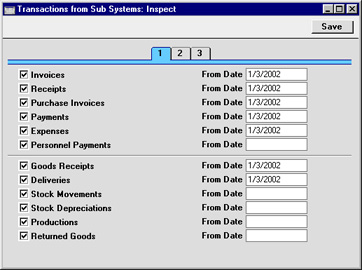
If you would like the cost accounting transactions to be created when Delivery Notes are approved, switch on the Deliveries check box. Otherwise, they will be created when Invoices are approved providing that the Inv Update Stock option is switched on in the Account Usage S/L setting in the Sales Ledger.
The Goods Receipts option should also be switched on. This will ensure inward cost accounting postings are made, to balance the outward postings made on Invoice or Delivery. As a result, an inward movement will see a Purchase Control Account being credited and a Stock Account being debited, while an outward movement will credit the Stock Account and debit the Stock Cost Account.
- If, on the 'Cost' card of any of your Item Groups in step 1, you specified that the default Cost Model was to be used (to calculate the cost amount to be used in outward cost accounting transactions), define the default Cost Model using the Cost Model setting in the Sales Ledger. This default will also be used for Items which do not belong to Item Groups.
- Further cost accounting attributes are set using the Cost Accounting setting in the Stock module: please click here for full details.
