Attachments
You can connect files, notes or other records to any record in HansaWorld Enterprise. These connected objects are known as "Attachments".
All record windows contain an [Attachments] button:

If a record has an Attachment, the button has a different icon:

Click this button to work with Attachments (or select 'Attachments' from the Record menu). A list of objects currently attached to the record is opened:
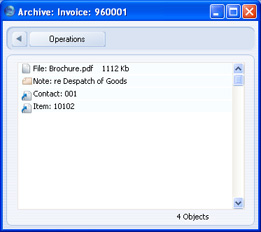
This list has its own Operations menu, which contains the functions necessary to attach, view and remove Attachments:
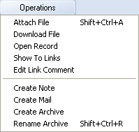
You must save a record at least once before you can add any Attachments.
Attaching Files to Records
To attach a file to a record, open the record in question and click the [Attachments] button. Select 'Attach File' from the Operations menu. An 'Open File' dialogue box will open, allowing you to locate the file to be attached. Find the file and click [Open]. The file will be attached to the record. Its filename will appear in the list of Attachments with the prefix "File:". You can attach as many files as you like to a single record.
The 'Attach File' function attaches a file to a record by copying the file into a folder called "Attach" that is in the same folder as your HansaWorld Enterprise application. In multi-user systems, the "Attach" folder should be on the server. This means that you will still be able to download and read the attached file, even after the original has been deleted. If you want to attach a large file to a record, make sure (using the disk space indicator in the 'About HansaWorld' window) that the hard disk containing your HansaWorld Enterprise application has sufficient space. As the file is uploaded to the server, a progress indicator appears so that you can monitor its progress.
! | The "Attach" folder must be present in the folder containing your HansaWorld Enterprise application if you want to attach files to records. Do not rename any of the files in the "Attach" folder. |
|
Reading Files
You can read a file that has been attached to a record in one of three ways. In the first two cases, a 'Save File' dialogue box will be opened, asking you where the file is to be saved.
- By double-clicking on the file in the list of Attachments. When the file has been saved to your hard disk, your default browser will be opened so that the file can be opened using the appropriate helper application (not Mac OS X).
- By clicking on the file in the list of Attachments and selecting 'Download File' from the Operations menu. The file is saved to your hard disk, but no attempt is made to open it using a helper application.
- By clicking on the file in the list of Attachments and selecting 'Open Record' from the Operations menu. The file is saved to the "Tmp" folder in the folder containing your HansaWorld Enterprise application, and it will then be opened using the appropriate helper application.
Attaching Notes or Comments to Records
You can attach notes or comments to records. To do this, open the record in question and click the [Attachments] button. Select 'Create Note' from the Operations menu. A window will open, where you can type in your note.
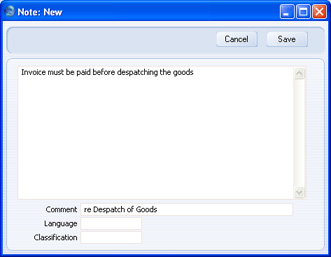
Enter a Comment (text that will identify the note in the list of Attachments) and click [Save] to save. The note will appear in the list of Attachments with the prefix "Note:". You can attach as many notes as you like to a single record.
Reading and Changing Notes
You can read a note or comment that has been attached to a record in one of three ways:
- By clicking on the note in the list of Attachments and selecting 'Open Record' from the Operations menu;
- By double-clicking on the note in the list of Attachments; and
- By clicking on the note in the list of Attachments and selecting 'Save' from the Record menu; and
Whichever method you use, the note will be opened in its own window where you can read or edit it.
Printing Notes
A note or comment that has been attached to a record can be printed when you print the record. For example, a note that has been attached to an Invoice can be printed on the Invoice document. This feature is included in the Invoice, Activity, Receipt Form, Payment Form, Reservation, Purchase Order, Quotation, Rental Quotation and VAT Correction documents. If more than one note has been attached to a record, only the first note will be printed.
If you want notes and comments to be printed in this way, you should include the "Note" field in each of your Form designs:
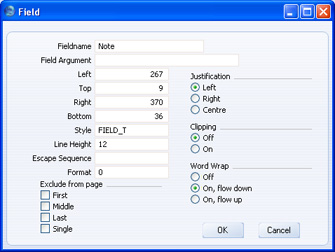
It is recommended that you use the Word Wrap feature as shown in the illustration. Otherwise, long notes will be truncated when they are printed.
If you generally attach many notes to records, you can specify that the note with a specific Comment will be printed, not the first note. You will then need to ensure that every time you attach a note intended for printing to a record in a particular register, you always use the same Comment. For example, you may want to print a note about special offers on Invoices. Each time you attach a note to an Invoice, use the same Comment (e.g. "Special Offer"). Then, when adding the "Note" field to the Invoice Form, specify this Comment ("Special Offer" in the example) as the Field Argument:
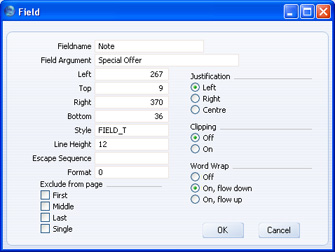
You can only include one "Note" field in a particular Form.
Form design in fully described here.
Changing the Names of Attachments
If you want to change the name of a file or note as it appears in the list of Attachments, highlight it and select 'Edit Link Comment' from the Operations menu. A window opens where you can type in a new name.
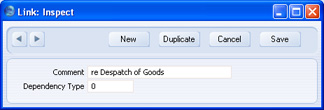
Click [Save] to save and close the window, or [Cancel] if you don't want to save changes. You may have to close and re-open the list of Attachments for the change to take effect.
If the Attachment is a note, you can also change its name by double-clicking and editing the Comment in the 'Note: Inspect' window.
Attaching Records to Other Records
You can attach records to other records by dragging and dropping from the browse window of one register onto the [Attachments] button of another. For example, to attach a Contact record to an Invoice, open the Invoice in a record window and then open the 'Contacts: Browse' or the 'Paste Customer' window. Find the correct Contact in the list, click on the Customer Number and drag it to the [Attachments] button of the Invoice. The Contact record will then appear in the Invoice's list of attachments. Alternatively, if the Contact record is already open, you can drag its [Attachments] button onto that of the Invoice. You can also select a range of Contact records in the browse window by clicking while holding down the Shift key, and then drag them all to the [Attachments] button.
Later, when viewing the Contact record in the example above, you might wish to see which other records it has been attached to. Open the list of Attachments and select 'Show To Links' from the Operations menu. The records the Contact has been attached to will be listed below a dotted line.
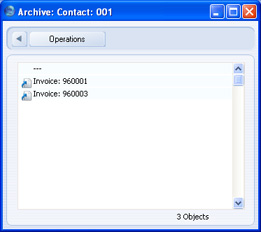
Viewing Attached Records
You can read a record that has been attached to another record in one of three ways:
- By clicking on the record in the list of Attachments and selecting 'Open Record' from the Operations menu;
- By double-clicking on the record in the list of Attachments; and
- By clicking on the record in the list of Attachments and selecting 'Save' from the Record menu (or pressing the Enter key).
Whichever method you use, the linked record is opened in its own window where you can read or edit it in the usual manner.
Attaching Reports to Records
To attach a report to a record, first print the report to screen, and open the record in question. The Button Bar of the report window contains an [Attachments] button:

Drag this button to the [Attachments] button of the record. The report will be attached to the record. The name of the report will appear in the list of Attachments with the prefix "File:".
When you attach a report to a record, the report is first printed to file and that file is then attached to the record. The report file is stored in the "Attach" folder that is in the same folder as your HansaWorld Enterprise application. In multi-user systems, the "Attach" folder should be on the server. If you need to read the report later, you will effectively be reading the file, not producing the report again. The information it contains will be correct for the moment when it was originally produced, not for the moment when you are reading it. This may be useful if you have attached the report to a Mail for discussion with another member of staff. When you read the report later, it will be opened in a standard report window, so you can select 'Recalculate' from the Operations menu if you need to update the report to include the latest information in the database.
! | The "Attach" folder must be present in the folder containing your HansaWorld Enterprise application if you want to attach reports to records. Do not rename any of the files in the "Attach" folder. |
|
Reading Reports
You can read a report that has been attached to a record in one of two ways. Whichever method you use, the report will be opened in a standard report window.
- By double-clicking on the report in the list of Attachments.
- By clicking on the file in the list of Attachments and selecting 'Download File' from the Operations menu.
- By clicking on the file in the list of Attachments and selecting 'Open Record' from the Operations menu.
Removing Attachments
To remove an attachment of any kind from a record, highlight it in the list of Attachments and select 'Clear' from the Edit menu.
Attaching Records to Mails
You can attach records to Mails in one of two ways:
- Where the Mail already exists, you can drag the record from its browse window to the [Attachments] button of the Mail, as described in the 'Attaching Records to Other Records' section above.
- Where the Mail does not exist, open the record and click its [Attachments] button. Select 'Create Mail' from the Operations menu. A new Mail is opened. Complete the Mail in the usual way and save. The new Mail will be attached to the record automatically, and the recipient of the Mail will be able to open the record using the 'Show To Links' Operations menu function.
Remember that Mails themselves are records. Therefore you can attach Mails to other Mails or to other records. Every feature described in this chapter applies to Mails as much as to other records.
Mails are fully described here.
Copying Attachments from one Record to Another
You can copy an Attachment of any kind from one record to another as follows:
- Open the record with the Attachment (the 'source' record) and click its [Attachments] button.
- Open the record that is to receive the Attachment (the 'destination' record).
- Drag the Attachment from the list of Attachments to the [Attachments] button of the 'destination' record (or to its list of Attachments).
- Hold down the Shift key while dragging if you do not want to remove the Attachment from the 'source' record.
Organising Attachments: Archives
When a record has many Attachments, you can organise them into Archives. An Archive is a folder that can contain Attachments of all kinds, including other Archives.
- Open the list of Attachments.
- Select 'Create Archive' from the Operations menu. The 'Create Archive' window opens, where you can give the new Archive a name:
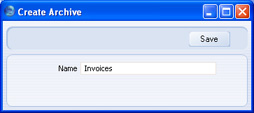
When you click the [Save] button, the new Archive will appear at the top of the list of Attachments:
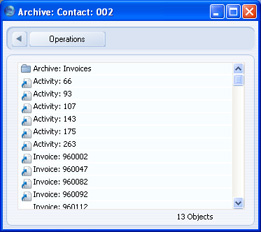
To go back to the top level list of Attachments, click the button with the arrow icon:

- Move the Attachments into the Archive by dragging and dropping onto it.
- If you want to work with an Attachment that is in an Archive, double-click the Archive. The contents of the Archive are then shown in the window, whose title changes to show the name of the Archive.
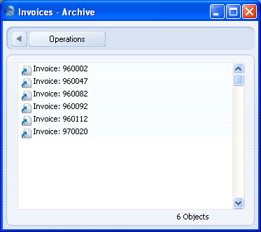
- If you want to rename the Archive, first open it as described in step 4 above and then select 'Rename Archive' from the Operations menu.
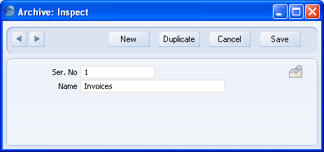
Enter the new Name of the Archive and click [Save].
- You can remove an Attachment from an Archive in one of two ways. If you want the Attachment to remain attached to the record, drag it to the main list of Attachments or to another Archive. To remove the Attachment altogether, click on it and select 'Clear' from the Edit menu.
- To remove an Archive, click on it in the main list of Attachments and select 'Clear' from the Edit menu. You can only remove empty Archives. To empty an Archive, you must remove its contents item by item as described in step 6 above.
