File Menu - Documents
Documents are more formal printouts, usually printed using forms, such as invoices or delivery notes. They are often directed to third parties. Hansa offers several documents in each module. Documents cannot be printed to file. The documents available vary with the selected module: the illustration below shows those in the Sales Ledger module:
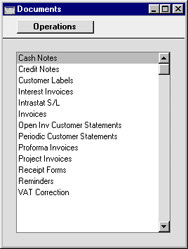
Defining Documents
You must assign a Form to each document before you print it for the first time. The Form is the design or layout of the document. You can have a single Form for each document, or you may have several versions of a particular type of document, to be used on different occasions. To assign a Form or Forms to a document, use the 'Define Document' function on the Operations menu.
The example described below imagines you to have two different invoice layouts, one for English language customers, and one for French customers. You can design these invoice layouts, named, for example, INVENG and INVFRE, using the Form register in the System module. Full details of this design process can be found here.
This is how you specify when each Form is to be used, using the Invoice as an example.
- Select the Sales Ledger module using the Modules menu.
- Click the [Documents] button in the Master Control panel. The 'Documents' list window is opened showing a list of available documents. Highlight 'Invoices'.
- Select 'Define Document' from the Operations menu. Specify INVENG as the Form on the first row and INVFRE as the Form on the second row:
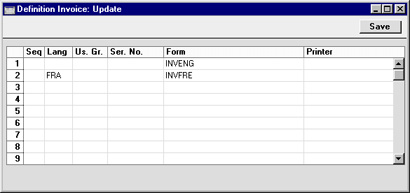
For each row you can specify a language, a user group, a sequence number series, a form name and a printer.
- Seq
- This column is used if you want to print two (or more) different documents from a single command. For example, you might want to print a Delivery Note and an Invoice immediately when an Invoice is approved. In this case, you would enter the Delivery Note with Seq. no. 1 on the first row of the grid, and the Invoice with Seq. no 2 on the second row.
- Lang
- Enter a Language code for the document. Each Customer and/or Invoice can be assigned a Language code, which will control the selection of a document. You can use 'Paste Special' (Ctrl-Enter or ⌘-Enter) to select from a list of Languages as set up in the System module. In this way, you can instruct Hansa to print, for example, an English Invoice for all Customers and a French Invoice for those customers who have been assigned the Language code for French. The 'Paste Special' feature is described here.
- In some cases, you can also enter a Delivery Mode here, permitting different layouts to be used depending on the Delivery Mode. This feature can only be used where the record to be printed contains a Delivery Mode field (e.g. it can be used with Invoices but not with Activities or Mails).
- Us Gr
- You can assign a particular Form to one user group. When a member of the group prints the document, the system will automatically select the Form assigned to the group. Use 'Paste Special' to select from a list of Access Groups as set up in the System module.
- Ser No
- A particular Form can be assigned to a number series, so that Invoices with numbers from that series will be printed using the assigned Form.
- Form
- Enter the Form Code of the relevant Form in this field. This field is case sensitive: only upper case characters should be used. Use 'Paste Special' to select from a list of Forms as set up in the System module. Please refer to the description of the Form register for details about designing Forms.
- Printer
- Enter a printer code to send the printout to extra printers defined in the System module (use 'Paste Special' to obtain a selection list).
- Click [Save] to save the Invoice definitions. When printing Invoices from now on, the correct Form will be selected automatically according to the Language of the Customer, without further user intervention.
This process can be repeated for almost all documents as required.
