Periodic Customer Statement
This report is similar to the Open Invoices Customer Statement. However, whereas that report only shows open (i.e. unpaid) Invoices, this also shows paid Invoices and Receipts. It can thus be used to produce a full Sales Ledger transaction history for a specified period.
When printed to screen, the Periodic Customer Statement has Hansa's Drill-down feature. Click on any Invoice or Receipt Number to open an individual Invoice or Receipt record.
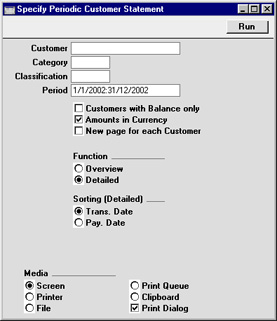
- Customer
- Paste Special
Customer register
- Range Reporting Alpha
- If necessary, enter here the Customer Number of the Customer (or range of Customers) you wish to include in the report.
- Category
- Paste Special
Customer Categories setting, Sales Ledger
- If you want to restrict the report to Customers of a particular Category, specify that Category here.
- Classification
- Paste Special
Customer Classifications setting, CRM module (if installed)
- Enter a Classification Code in this field if you want to report on Customers with a certain Classification. If you enter a number of Classifications separated by commas, only those Customers featuring all the Classifications listed will be shown.
- Period
- Paste Special
Reporting Periods setting, System module
- Enter the report period. The first row of the Reporting Periods setting is used as the default.
- Customers with Balance Only
- Check this box to exclude Customers with no current balance.
- Amounts in Currency
- The outstanding amounts can be shown in the home Currency (converted using the Exchange Rate shown on each Invoice) or, if this check box is switched on, in the Currency of the Invoice.
- New page for each Customer
- Check this box if you would like each Customer to have a separate page. This applies when the report is printed to a printer only.
- Function
- Specify here the level of detail required in the report.
- Overview
- This option produces a single line summary of each Customer's credit situation.
- Detailed
- This option shows each Sales Ledger transaction in the selected period, including Invoices and Receipts.
- Sorting (Detailed)
- Use these options to choose the sort order of the Detailed version of the report. In some countries, the Transaction and Payment Dates are always the same, so this choice will have no effect on the report.
- Trans. Date
- Receipts are sorted according to their Transaction Date (in the header of the Receipt screen).
- Pay. Date
- Receipts are sorted according to their Payment Date (on flip A of the Receipt screen).
