Purchase Ledger
The Purchase Ledger report is a summary of your account position with each Supplier. Together with the
Periodic Supplier Statement report, it is a very useful tool for payment scheduling purposes. You can limit the selection to a specified period or to a certain Supplier. The type of Purchase Invoice shown can also be specified.
In its basic form, the report shows Supplier Name and Telephone Number and, for each Purchase Invoice, the amount outstanding, the Due Date or Discount Date and the age or number of days overdue. However, it can be reformatted in many different ways, and you can specify any selection you want, as described below. Invoices whose Hold box has been checked are marked with an asterisk (*).
When printed to screen, the Overview option of this report has Hansa's Drill-down feature. Click on any Purchase Invoice Number to open an individual Purchase Invoice record.
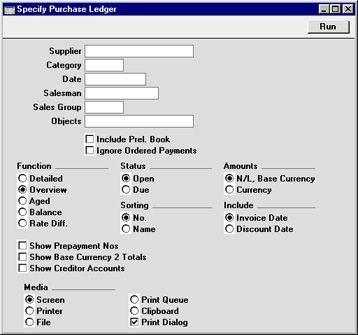
- Supplier
- Paste Special
Supplier register
- Range Reporting Alpha
- To limit the report to a single Supplier (or range of Suppliers), enter the Supplier Number here.
- Category
- Paste Special
Supplier Categories setting, Purchase Ledger
- If you want to restrict the report to Suppliers of a particular Category, specify that Category here.
- Date
- Enter a date to show the status of the Purchase Ledger on that date. If the field is left blank, the current date will be used.
- Salesman
- Paste Special
Person register, System module
- To list Purchase Invoices of a single Salesman, enter their initials here.
- Sales Group
- Paste Special
Sales Groups setting, System module
- To list Purchase Invoices with a particular Sales Group (shown on the 'Other' card), enter that Sales Group here.
- Objects
- Paste Special
Object register, System module
- To list Purchase Invoices with a single Object, enter that Object here. This refers to Objects entered at Invoice level, not those entered for Invoice rows. If you enter a number of Objects separated by commas, only those Invoices featuring all the Objects listed will be shown.
- The total for On Account Payments and Prepayments shown for each Supplier will be calculated from Payment rows with the appropriate Object(s) specified on flip C.
- Include Prel. Book
- Use this check box to include Purchase Invoices marked as preliminary in the report.
- Ignore Ordered Payments
- Use this option if you do not want Ordered Payments to be taken into account when calculating the outstanding balance on each Purchase Invoice.
- Function
- Use these options to control the level of detail shown in the report.
- Detailed
- This option produces a report listing for each open Invoice any Payments, Credits and Payments on account.
- Overview
- This option is a summary showing an outstanding balance, due date and age for each open Purchase Invoice.
- Aged
- This gives a report showing the balances payable to each Supplier, broken down into ageing periods. The age groups are defined in the Age Limits setting in the Sales Ledger module.
- Balance
- This option simply prints the total balance payable to each Supplier.
- Rate Diff
- This option produces a report showing the difference between booked value and the value at the current Exchange Rate, for Invoices made out in foreign Currencies.
- Status
- Use these options to determine which Purchase Invoices are included in the report.
- Open
- When this option is selected the report will contain all unpaid Purchase Invoices.
- Due
- When this option is selected the report is limited to those Invoices that are due for payment.
- Sorting
- The report can be sorted by Supplier Number or Name.
- Amounts
- Use these options to determine what figures are to be shown in the report.
- N/L Base Currency
- All figures in the report will be converted to the home Currency, using the Exchange Rate for the Transaction Date.
- Currency
- Select this option if you want the report to show amounts in the Currencies used on Invoices and Payments.
- Include
- The Overview option can show the due date or the discount date (the date any settlement discount expires) for each Invoice. Use these options to choose which date is to be shown.
- Show Prepayment Nos
- By default, the Detailed and Overview options include a total for On Account Payments and Prepayments for each Supplier. Check this box if you would like the Prepayments to be listed individually. Both the Payment Number of the Payment record containing the Prepayment and the Prepayment Number from flip E of the relevant Payment row will be shown for each Prepayment.
- Show Base Currency 2 Totals
- By default, the report contains figures in the home Currency (Base Currency 1) for the overall outstanding balance and the total due (i.e. the amount that is outstanding where the Payment Terms have expired). Check this box if you would like these figures to be expressed in Base Currency 2 as well.
- Show Creditor Accounts
- If this box is checked, the Creditor Accounts affected by the Purchase Invoices in the main part of the report will be listed at the end, together with balances (calculated from the Invoices in the report only). It has no effect in the Rate Diff. version of the report.
