Account Transfer - The Account Transfers Setting
To enter a new Account Transfer record or to edit an existing one, first open the 'Settings' list by clicking the [Settings] button in the Master Control panel or by selecting 'Settings' from the File menu. Double-click 'Account Transfers' in the list. The 'Account Transfers: Browse' window is displayed, showing all Account Transfer records previously entered. Double-click a record in the list to edit it, or add a new record by clicking the [New] button in the Button Bar. When the record is complete, save it by clicking the [Save] button in the Button Bar or by clicking the close box and choosing to save changes. To close it without saving changes, click the close box.
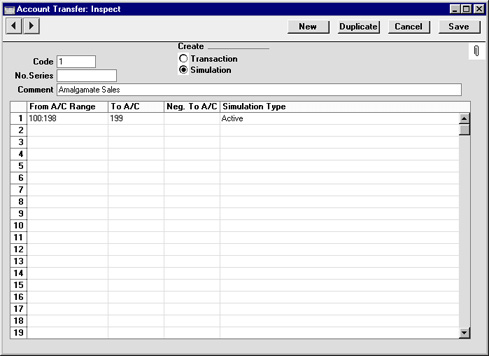
- Code
- Enter a unique Code by which the Account Transfer record will be identified.
- Create
- Use these options to determine whether the 'Account Balance Transfer' Maintenance function will create a Simulation or a Transaction.
- If a Simulation is created, it can be checked for accuracy before it is converted into a Transaction using the 'Transactions' Operations menu function on the 'Simulations: Browse' window.
- No. Series
- You can specify that the Transaction or Simulation created by the 'Account Balance Transfer' Maintenance function will be numbered using a particular number sequence in the Number Series - Transactions or Number Series - Simulations settings. To do this, enter the first number of the number sequence here. If nothing is entered here, the first number sequence in the setting will be used. If the number entered does not fall into a recognised or currently valid number sequence, the Maintenance function will not create a Simulation or a Transaction. This will occur most commonly when Number Series are tied to a period such as a calendar year and that period ends.
! | Be sure to specify a valid Number Series, otherwise no Simulations or Transactions will be created. |
|
- Comment
- Enter a name for the Account Transfer record, to be shown in the 'Account Transfers: Browse' window and the 'Paste Special' list. The Comment is also transferred to the Text field of any Simulation or Transaction created by the 'Account Balance Transfer' Maintenance function.
Use the grid to define the set of rules used when moving Account balances. Use as many rows as necessary if you need to transfer balances from different ranges of Accounts, although it is usually recommended that you enter separate records in the setting for this purpose. This reduces the possibility for future errors.
- From A/C Range
- Paste Special
Account register, Nominal Ledger/System module
- Range Reporting Alpha
- Specify here the Account whose balance is to be transferred. If you want to move balances out of a number of Accounts, enter the first and last Account Numbers in the range, separated by a colon (as shown in the illustration).
- To A/C
- Paste Special
Account register, Nominal Ledger/System module
- Specify here the Account that is to receive the balances from the Account(s) specified above.
- In the example illustration, the Accounts in the range from 100 to 198 will have their balances moved to Account 199. If the original balance is a positive figure, it will be credited to the original Account and debited to this Account. If the original balance is negative and the Neg. To A/C field (below) is blank, it will be debited to the original Account and credited to this Account.
- Neg. To A/C
- Paste Special
Account register, Nominal Ledger/System module
- If necessary, you can specify here a separate Account to be credited with balances from the Account(s) specified in the first column if those balances are negative.
- Simulation Type
- Paste Special
Choices of possible entries
- If the 'Account Balance Transfer' Maintenance function is to create a Simulation, specify here the Status that will be applied to each Simulation row (flip B). Please refer to the page describing the Simulation register for a description of each of the possible entries.
