Entering a Contract
Contracts can be entered in four ways:
- From the 'Contracts: Browse' window, click [New] in the Button Bar or use the Ctrl-N (Windows and Linux) or ⌘-N (Macintosh) keyboard shortcut. The Factor, Class, Period Type and invoicing instructions on the 'Dates' card of the new Contract are copied from the defaults set in the Contract Defaults setting. Alternatively, select a Contract similar to the one you want to enter and click [Duplicate] on the Button Bar. The Date of Contract of the new record will be the current date, not the date of the copied Contract.
- Contract Quotations can be converted to Contracts using the 'Make Contract' function on the Operations menu of the Contract Quotation record. The Class and Period Type on the 'Dates' card of the new Contract are copied from the Contract Quotation, while the Factor and invoicing instructions are taken from the record for the Customer in the Customer Contracts Defaults setting. If there is no such record, they are taken from the Contract Defaults setting.
- Contracts can be created from Invoices using the 'Create Contract' function on the Operations menu of the Invoice record. This is useful for businesses who sell both goods and the service contracts to maintain them. Whenever goods are sold, service contracts for those goods can be created immediately or at any later time. The Factor, Class, Period Type and invoicing instructions on the 'Dates' card of the new Contract are copied from the record for the Customer in the Customer Contracts Defaults setting. If there is no record in this setting for the Customer, they are taken from the Contract Defaults setting. The Items in the new Contract are taken from the Contract Item fields of each Item on the Invoice. This field is used to link two records in the Item register: the Item itself (used in the Invoice) and the maintenance charge for that Item (used in the Contract).
- The 'Renew Contracts' Maintenance function can be used to renew Contracts that have expired. It does this by searching for Contracts whose End Date is earlier than a specified date (i.e. which have expired by that date) and duplicating them. The duplicates have the same Contract Number as the original, but are also given a Child Number.
Note that Contracts created using methods 2 and 3 above will be presented in a 'Contract: Inspect' window. This means that the record will already have been created and saved into the register. To delete it you must choose 'Delete' from the Record menu.
Hansa provides several shortcuts to simplify your work when entering Contracts. You may for example enter the current date into a date field with the 'Paste Special' function. This can also be used to simplify the entering of Item Numbers, Customer Numbers, Contract Classes etc.
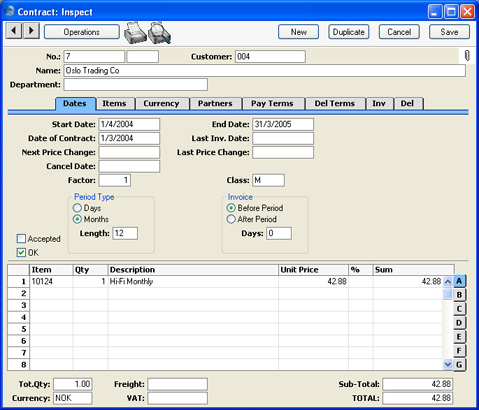
Since the amount of information stored about each Contract will not fit on a single screen, the Contract window has been divided into eight cards. At the top of each is the header. This contains the Contract Number, the Customer Number and Name. There are eight named buttons ('tabs') in the header.

By clicking the tabs you can navigate between cards. The header is always visible, as a reminder of the Customer whose Contract you are working with.
