Shutting Down
Remember to make a back-up before shutting Hansa down. Back-ups are described
here.
Single-user
To shut Hansa down, select 'Quit' from the File menu. Macintosh OS X users can find the 'Quit' command on the Hansa OS X menu. The keyboard shortcut Alt-F4 (Windows and Linux) or ⌘-Q (Macintosh OS 9 and OS X) can be used. All open windows will be closed, and you will be asked if you want to keep any changes that have not yet been changed.
Multi-user
Hansa clients can be shut down in the same way as Hansa single-user: by selecting 'Quit' from the File or Hansa OS X menu.
Two methods are available by which the server can be shut down, if it has a graphical interface:
- If 'Quit' on the File menu is used, the server will automatically enter server mode the next time it is started up.
- If 'Quit, remove autoserver' on the File menu is used, the server will not go into enter server mode the next time it is started up. This option should be used if you want to do some work on the server.
If the server does not have a graphical interface and if you are not running the server process in the background, bring the Terminal window to the front and press the Ctrl-C key combination. Alternatively, open a new Terminal window and type the following:
- ps
- This displays the process IDs for each Terminal process
- kill pid
- (where pid is the process ID for the server process)
If you are running the server process in the background, use the ps and kill commands either in the relevant Terminal window or in a new one.
If you need to close the server down and there are some clients logged in, you can send a warning message. To do this, you should be working on a client and you should have logged in as a Person that has access to the Technics module (controlled using Access Groups). Follow these steps:
- Select 'Technics' from the Modules menu.
- Click the [Maintenance] button in the Master Control panel or select 'Maintenance' from the File menu.
- When the 'Maintenance' list window appears, double-click 'System Message'. The following window appears:
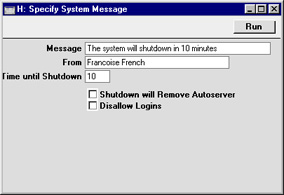
Complete the window as follows:
- Message
- Type in the message that you want all users to read.
- From
- Type in the author of the message: this will also be shown to all users. Your name (i.e. the name of the current user) will appear here by default.
- Time until Shutdown
- Specify here the number of minutes that you want to wait until the server shuts down. This should be sufficient time to allow the other users to save their work and quit Hansa.
- If this field contains a value, the server will be shut down automatically after the specified period of time. If this field does not contain a value, the server will not shut down. This means this function can also be used to send a message to all users at any time.
- Shutdown will Remove Autoserver
- If the Time until Shutdown field above contains a value, the server will be shut down automatically after the specified period of time. Check this box if you want the server to be shut down in the same way as if the 'Quit, remove autoserver' option had been used. Do not check this box if you want it to be shut down in the same way as if the 'Quit' option had been used.
- Disallow Login
- Check this box if you want to prevent new users logging in during the Time until Shutdown.
- Click the [Run] button in the Button Bar. The Message will be shown to all users.
- Close your own Hansa client.
- The server will shut down automatically after the specified time.
