Entering a Customer - Terms Card
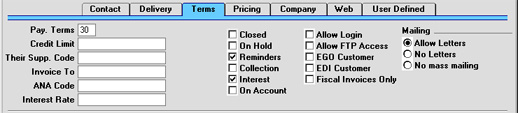
- Pay. Terms
- Paste Special
Payment Terms setting, Sales/Purchase Ledger
- Used as default in Invoices
- In addition simply to ensuring the correct Payment Terms appear on Invoices (in the Language of the Customer if necessary), entering Payment Terms records using the setting available in both the Sales and Purchase Ledger modules can enable a system of early settlement discounts to be established.
- Specifying Payment Terms for each Customer and therefore for each Invoice provides the basis for the debt-chasing reports provided in Hansa.
- In the Baltic States, there are circumstances where Invoices should follow the same number sequence as that used by Receipts and Cash In records. For this to happen, define the number sequences using the left-hand From and To fields on flip C of the Payment Modes setting and check the Common Number Series box in the Cash Book Settings setting in the Cash Book module. Then, enter a Payment Mode to this field for cash Customers. When one such Customer is entered to an Invoice, the Invoice Number will change to one in the correct sequence. When the Invoice is approved, it is treated as paid and no posting to a Debtor Account is made. Instead, a debit posting is made to the Account of the Payment Mode (i.e. a bank or cash Account).
- Credit Limit
- Specify the Credit Limit for the Customer here. The Credit Limit setting in the Sales Ledger can be used to warn against or prevent the entering of Orders or Invoices for Customers who have exceeded their Credit Limit.
- Their Supp. Code
- Enter the Supplier Number allocated to your firm by this Customer. It can be printed on Sales documents.
- Invoice To
- Paste Special
Customer register
- If the Customer will not be paying your Invoices themselves but may, for example, be purchasing through a leasing company, enter the Customer Number of that company here (that company must also be in the Customer register).
- When Invoices for this Customer are created from Orders, they will be made out to the company specified here.
- ANA Code
- Record the unique number assigned by the Article Numbering Association to this Customer here. This will most usually be necessary if the Customer is an EDI Customer (set using the check box described below). In the UK, companies with an ANA Code can create their own bar codes.
- Interest Rate
- When creating Interest Invoices for this Customer, enter here the annual rate of interest to be used in calculating interest charges.
- If this field is blank, the percentage will be taken from the Interest setting in the Sales Ledger. Wherever the percentage is taken from, the Sales Account and VAT Code are specified using the Interest setting: that setting can also be used to determine any fee to be levied for the raising of Interest Invoices.
- Interest Invoices are raised using the 'Create Interest Invoices' Maintenance function in the Sales Ledger, and will only be raised for Customers whose Interest box has been checked (described below).
- Closed
- Check this box if the Customer is no longer to be used (Customer records cannot be deleted if Orders or Invoices have been raised in their name). Closed Customers will appear in the 'Customers: Browse' window but not in the Customers 'Paste Special' list. You will not be able to enter Orders or Invoices for closed Customers. A closed Customer can be re-opened at any time.
- On Hold
- Check this box if the Customer is on hold. You can raise Invoices for Customers that are on hold, but you will not be able to approve them (commit them to the Sales and Nominal Ledgers). You will be able to enter Orders for such Customers, but you won't be able to create Deliveries (ship any goods to them).
- Some Maintenance functions (e.g. 'Create Contract Invoices' in the Contracts module and 'Create Deliveries from Orders') will not create new records for Customers that are on hold.
- Reminders
- Check this box if the Customer is to receive Reminders.
- If this box is on for a Customer, you can ensure reminders are not sent for particular Invoices by checking the No Reminder box on the 'Delivery' card of the Invoice screen.
- Interest
- Check this box if the Customer is to be sent interest Invoices for late payments. Please refer here for full details of this feature.
- If this box is on for a Customer, you can ensure interest is not charged on particular Invoices by checking the No Interest box on the 'Delivery' card of the Invoice screen.
- On Account
- Check this box if you want to be able to register Prepayments and On Account Receipts from this Customer (i.e. you want to allow them to pay before you have invoiced them). Full details can be found here.
- Before Prepayments and On Account Receipts can be entered, an On Account A/C must be specified on card 2 of the Account Usage S/L setting. Alternatively, such an Account can be specified for the Customer Category. This Account will be credited with the value of these Receipts.
- Allow Login
- If you are using the Hansa Web Shop facility and wish to allow this Customer to place Orders over the web, check this box. They will use their Customer Number as a Login ID, and you can allocate them a password using the 'Change Password' function on the Operations menu of the 'Customers: Browse' window.
- Allow FTP Access
- If you are using the Hansa FTP facility and wish to allow this Customer access to your FTP server, check this box. They will use their Customer Number as a Login ID, and you can allocate them a password using the 'Change Password' function on the Operations menu of the 'Customers: Browse' window.
- EGO Customer
- This check box is designed for use in Denmark, where for certain Customers Invoices are not printed out but are sent electronically to a third party such as the Post Office for processing. Check this box for all such Customers. Please refer to your local Hansa representative for full details.
- EDI Customer
- The EDI (Electronic Data Interchange) module can be used to receive Orders and issue Invoices electronically in particular formats. If you have this module and this is a Customer that uses this system, check this box. EDI Invoices can only be raised for Customers with this box checked. Please refer to your local representative for full details.
- Mailing
- Use these options to specify whether letters are to be sent to the Customer. Letters are produced using the Customer Letter register in the CRM module.
- Allow Letters
- Printed letters and emails will be sent to the Customer in all circumstances.
- No Letters
- Printed letters and emails will not be sent to the Customer in any circumstances.
- No mass mailing
- Printed letters will be sent to the Customer in all circumstances, and single emails will be sent to the Customer, but the Customer will not be included in mass emailing campaigns. A mass emailing campaign is one generated from a Customer Letter whose Customer field is empty.
|