Customer Labels
This document prints name and address labels to Customers. The Invoice Address from the
'Contact' card of the Customer screen is used.
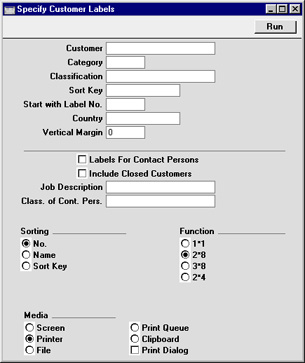
- Customer
- Paste Special
Customer register
- Range Reporting Alpha
- Enter the Customer Number or range of Numbers for which you want the labels printed.
- Category
- Paste Special
Customer Categories setting, Sales Ledger
- Select a Customer Category. Labels will be printed for all Customers in that Category.
- Classification
- Paste Special
Customer Classifications setting, CRM module
- Select a Customer Classification. Labels will be printed for all Customers in that Classification. If you enter a number of Classifications separated by commas, labels will only be printed for those Customers featuring all the Classifications listed.
- Sort Key
- Enter a Sort Key. Labels will be printed for all Customers with that Sort Key.
- Start with Label No.
- If you will be printing to a sheet of labels, some of which have already been used, specify here where on the sheet you wish to begin printing.
- Country
- Paste Special
Countries setting, System module
- To print labels for Customers in a particular Country, enter that Country here.
- Vertical Margin
- If you want the labels to be printed with a non-standard vertical margin (vertical spacing between the labels), specify the margin that you want to be used here. The standard margins (which will be used if you leave this field empty) are:
| Label Format | Vertical Margin |
| 2 x 8 | 103 |
| 3 x 8 | 103 |
| 1 x 1 | 1 |
| 2 x 4 | 206 |
- Labels for Contact Persons
- If you have the CRM module and wish to print labels for all Contact Persons for the Customers in the selection (or for Contact Persons selected using the two options below), switch on this check box.
- Include Closed Customers
- Usually, labels will not be printed for Closed Customers (Customers whose Closed box on the 'Terms' card is checked). If you want to include such Customers in your label printing run, check this box.
- Job Description
- Paste Special
Job Descriptions setting, CRM module
- If you have the CRM module and wish to print labels for Contact Persons with a particular Job Description, enter that Job Description here.
- Class. of Cont. Pers.
- Paste Special
Customer Classifications setting, CRM module
- Select a Customer Classification. Labels will be printed for all Contact Persons with that Classification.
- Sorting
- The labels can be sorted by Customer Number, Customer Name or Sort Key.
- Function
- Choose which of the four standard label formats you would like to use.
Illustrated below is a sample CUST_LABEL record from the
Form register in the System module. Note that each field should only be drawn once: the label printing function will print the fields the appropriate number of times on each page.
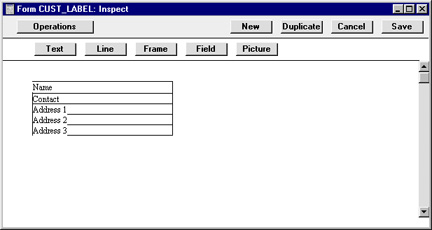
Fields are added to the Form design in the usual way (click the [Field] button and draw a rectangle where you want the field to appear). When the Field dialogue box opens, specify the Fieldname. The one departure from the usual procedure is that the Format of each field must be set to 1:
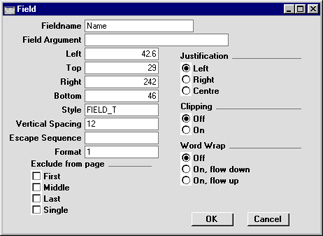
Setting the Format to 1 ensures the labels will be aligned properly.
If you want static text to be printed on your labels (i.e. text that identifies the information on the labels, such as "Customer Name"), follow these steps:
- Click the [Field] button and draw a rectangle where you want the static text to appear. The Field dialogue box opens.
- Leave the Fieldname blank and enter the static text in the Field Argument field.
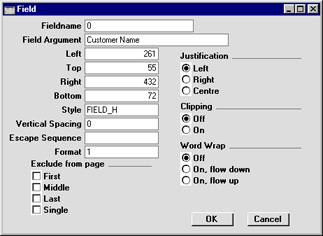
- Click [OK] to save.
- Do not use the [Text] button for this purpose: any text entered this way will be printed for the first label only.
