Stocktaking List
This is a report to be used as a basis for stocktaking. It provides one row per Item, showing the number recorded as being in stock and a space where the actual number can be written in.
Once the stocktake has been carried out, the results can be entered to the Stocktaking register. These can then be printed using the Stocktaking Comparison report. Once this report has been checked, stock levels can be adjusted to take any discrepancies into account using the Stock Depreciation, Goods Receipt or Stock Movement registers (depending on the nature of the discrepancy).
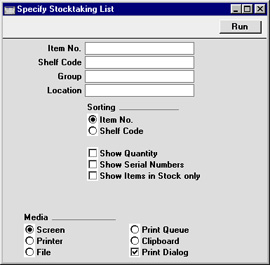
- Item No
- Paste Special
Item register
- Range Reporting Alpha
- Enter the Item Numbers for the Items you want to include in the report, or leave the field blank to show them all.
- Only Stocked Items in the Item Number range will be shown in the report.
- Shelf Code
- Range Reporting
Alpha
- Enter a Shelf Code (or range of Shelf Codes), to include in the report only those Items assigned to a particular Shelf Code (specified on the 'Stock' card of the Item record).
- Group
- Paste Special
Item Group register, Sales Ledger
- Range Reporting Alpha
- Enter an Item Group Number (or range of Numbers) to include in the report all Stocked Items in a particular Item Group or Groups.
- Location
- Paste Special
Locations setting, Stock module
- Enter a Location Code here to limit the report to a specific Location. This is only useful if the Show Quantity and/or Show Items In Stock Only options (below) are being used.
- Sorting
- The report can be sorted by Item or by Shelf Code.
- Show Quantity
- Use this option if you need current stock quantities for each Item to be shown in the report.
- Show Serial Numbers
- Use this option if you need Serial Numbers to be shown in the report.
- Show Items in Stock only
- By default, the report will list all Stocked Items. Use this option if you only want Items of which you have stock to be listed.
