Deficiency List
This report shows for each Item the stock balance, the quantity ordered, the quantity on Purchase Orders, and a proposed purchase quantity. The proposed purchase quantity takes into account the current stock level, the unfulfilled order quantity, the minimum stock level of the Item and the minimum order quantity from the Item's
Default Purchase Item.
For an up to date Deficiency List, it is necessary to keep several registers up to date. The Item must be entered in the Item and Purchase Item registers, and the following registers must contain correct and up to date information:
- The Purchase Order register contains information about previous Purchase Orders.
- The Order register contains information about Sales Orders not yet shipped.
- Each Item must be defined as "Stocked", and minimum stock levels must be specified either in the Item record itself or in the Minimum Stock Levels setting in the Stock module. Use the setting if you want to set minimum stock levels for each Location.
- For each Item, at least one Purchase Item record must be entered, with normal and minimum ordering quantities specified.
- The Goods Receipt register provides information about physical shipments into stock, and influences the stock balance.
- The Delivery register also influences the stock balance.
Like the
Purchasing Suggestion report, this report uses all the above information to present a purchase proposal for
Stocked Items. The Purchasing Suggestion report only shows those Items that can be ordered through the
'Create Purchase Orders' Operations menu function (i.e. those Items that have a corresponding
Default Purchase Item record), whereas this report lists all
Stocked Items.
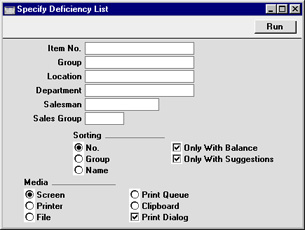
- Item No.
- Paste Special
Item register
- Range Reporting Alpha
- Use this field to restrict the report to a particular Item or range of Items. Only Stocked Items will be shown in the report.
- Group
- Paste Special
Item Group register, Sales Ledger
- Range Reporting Alpha
- Use this field to restrict the report to Items of a particular Item Group or range of Groups.
- Location
- Paste Special
Locations setting, Stock module
- Use this field to restrict the report to Items, stock levels and Orders in a particular Stock Location.
- The Minimum Stock Levels setting in the Stock module can be used to specify minimum quantities of each Item that can be held in stock in each Location. If no Location is specified for this report, the minimum stock level shown for each Item will be the figure for all Locations. If a Location is specified for this report, the minimum stock level shown for each Item will be the figure for the Location in question. If there are no records in the Minimum Stock Levels setting for a particular Item, the minimum stock level will be taken from the 'Stock' card of the Item record.
- Department
- Paste Special
Departments setting, Assets module
- If the report is to list Items belonging to a particular Department (specified on the 'Stock' card of the Item record), enter that Department here.
- Salesman
- Paste Special
Person register, System module
- If a Person's initials are entered here, only those Items with a Default Purchase Item belonging to that Person will be listed in the report.
- Sales Group
- Paste Special
Sales Groups setting, System module
- If a Sales Group is entered here, only those Items with a Default Purchase Item belonging to that Sales Group will be listed in the report.
- Sorting
- The report can be sorted by Item Number, Item Group or Description.
- Only with Balance
- This option excludes from the report Items for which there is no stock balance. This will usually mean that some Items of which you have a stock deficiency will not be listed.
- Only with Suggestions
- Switch this option on if you only wish to include Items in the report for which a purchase proposal will be made (i.e. those Items of which you have a deficiency).
