Price Lists
To define a new Price List, first ensure you are in the Pricing module using the Modules menu. Then click [Lists] in the Master Control panel or select 'Price Lists' from the Registers menu. When the 'Price Lists: Browse' window appears, click [New].
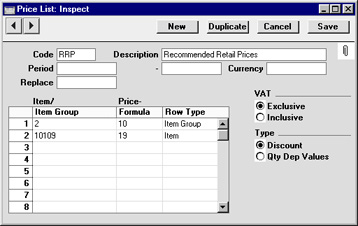
- Code
- Enter a unique code here, by which this Price List will be identified elsewhere in Hansa.
- Description
- Name the Price List here.
- Period
- Paste Special
Current Date
- If the Price List is valid for a certain period, enter that period in these two fields. If this Price List is assigned to a Customer, it will only be used during the period entered here. At other times, the Base Price for each Item will be used.
- These fields cannot be changed once the Price List has been saved for the first time.
- The Period can be used in combination with the Replace field (below). Please refer to the description of that field for details.
- Currency
- Paste Special
Currency register, System module
- Indicate here the Currency in which the prices in the price list are quoted. When using the 'Calculate Price Lists' function to calculate prices, the Currency conversion (using the most recent applicable Exchange Rate) will take place before any Formula is applied.
- Replace
- Paste Special
Price List register, Pricing module
- This field is used in combination with the Period above. It is used when a standard Price List has been assigned to a Customer or Customer Category and you want to use a temporary Price List for a certain time period.
- In the standard Price List, leave the Period and Replace fields blank. Create a new record for the temporary Price List, enter the Period for which it is valid and specify the Code of the standard Price List in the Replace field. Do not change the Customer or Customer Category. When entering Quotations, Orders or Invoices, the temporary Price List will be used during the specified Period and the standard Price List will be used at all other times, both before and after this Period.
- In the case of Quotations and Invoices, the relevant dates for the Period will be the Quotation and Invoice Dates respectively. In the case of Orders, the Order Date, Planned Delivery Date or the Despatch Date can be used to determine whether the temporary Price List is valid. This is set for each Customer, using the Price Based On options on the 'Pricing' card of the Customer record.
- This field cannot be changed once the Price List has been saved for the first time.
- VAT
- Choose the Exclusive option if the prices calculated by the 'Calculate Price Lists' function are to exclude VAT, and the Inclusive option if they are to include VAT. In the case of 'Inclusive' and 'Exclusive' Price Lists using the same Price Formulae, the resulting prices will numerically be the same but in the former case the figures will include VAT.
- If an 'Inclusive' Price List is used in an Invoice or an Order, the Unit Price, Sum and Total figures will all include VAT, but if an 'Exclusive' Price List is used, the Unit Price and Sum figures will exclude VAT. In both cases, VAT will be calculated using, in order of preference, the VAT Code specified for the Item, the Item Group or on card 3 of the Account Usage S/L setting.
- Type
- The 'Calculate Price Lists' function can save records in one of two places: the Price register and the Quantity Dependent Prices setting. The Price register contains a single price to be applied irrespective of the quantity sold, while the Quantity Dependent Prices setting can be used to set up quantity discounts.
- Select the Discount option if the Price List is to save to the Price register, otherwise select the Qty Dep Values option.
- The Type is also of importance in determining pricing in Orders and Invoices. If the Price List specified in an Order, Quotation or Invoice has had the Discount option selected, pricing will be determined by the Price register. Otherwise, pricing will be determined by the Quantity Dependent Prices setting.
! | If, for whatever reason, the Currency of a Price List is changed, run the 'Calculate Price Lists' function immediately. Otherwise, prices used in Orders and Invoices will not be as expected. |
Use the table to determine the Items that will appear in the Price List, and at what price. Use each row to include an Item or a whole Item Group in the Price List. If an Item Group is specified, all Items in the Item Group will appear in the Price List.
- Item Code
- Paste Special
Item or Item Group registers
- This field can contain either an Item Code or an Item Group Code. The contents of the 'Paste Special' list will depend on the Row Type. If you wish this Price List to apply to all Items in the Item register, leave the field blank.
- Price Formula
- Paste Special
Price Formula register, Pricing module
- Specify here the code of a Price Formula. It is used to calculate the prices for this Price List. Note that, in a particular Price List, different Items can have their Prices calculated using different Formulae.
- Row Type
- Paste Special
Choices of possible entries
- This field can contain one of two entries: "Item" or "Item Group". It indicates whether the Item Code (the left-hand column) refers to an Item or an Item Group. Use 'Paste Special' to increase input speed.
! | A Price Formula must be specified for each row in the table. Otherwise, when the Price List is built, the Item or Item Group will be given a zero price. | |
|
