Stock List
This report shows the stock situation, balances etc. for all or selected Items, stock Locations etc. Various stock valuation models are available for calculating stock values. Be careful when comparing the results of this report with the balance on the Stock Account in the Nominal Ledger: the latter may be based on a different stock valuation to that selected here.
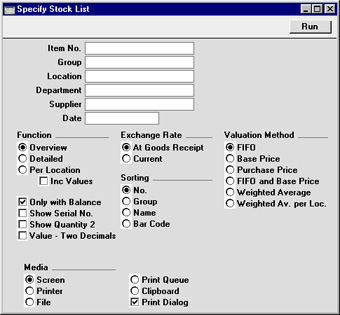
- Item No.
- Paste Special
Item register
- Range Reporting Alpha
- Enter an Item Number (or range of numbers) to produce a Stock List for specific Item(s). Use a colon (:) to separate the first and last number.
- Only Stocked Items in the range will be shown (not Plain, Service or Structured Items).
- Group
- Paste Special
Item Group register, Sales Ledger
- Range Reporting Alpha
- Enter an Item Group Code to produce a report covering all Stocked Items in a particular Item Group.
- Location
- Paste Special
Locations setting Stock module
- To produce a Stock List for one stock Location, enter its Location Code here.
- Department
- Paste Special
Departments setting, Assets module
- Enter a Department Code, to include in the report only those Items assigned to a particular Department (specified on the 'Stock' card of the Item record).
- Supplier
- Paste Special
Supplier register
- If a Supplier Code is entered here, only those Items whose Default Purchase Item features that Supplier will be shown in the report.
- Date
- Paste Special
Current Date
- Enter a date to produce a Stock List for a specific date. If the field is left blank, the current date will be used.
- Function
- Use these options to control the level of detail shown in the report.
- Overview
- This choice gives a report with one line per Item, showing quantity, unit cost and value. This option should not be used if the FIFO per Location check box in the Cost Accounting setting is on.
- Detailed
- This gives a report showing when each individual Item was entered into stock together with FIFO values. This option should not be used if the FIFO per Location check box in the Cost Accounting setting is on.
- Per Location
- This option produces a similar report to the Overview, but shows quantities per Item for each Location. This option should only be used if the FIFO per Location check box in the Cost Accounting setting is on.
- Inc Values
- When the Per Location option is used, this check box should be used if you want to show values as well as quantities.
- Only with Balance
- Use this option to ensure only Items of which you have stock (positive or negative) will be listed.
- Show Serial No.
- Use this option if you require Serial Numbers to be shown in the report.
- Show Quantity 2
- Use this option to express stock quantities using two different units of measurement. This is only appropriate for Items that have a Unit 2 and a Unit Coefficient specified on the 'Stock' card.
- Value - Two Decimals
- Check this box if you want the total stock value of each Item (i.e. unit value multiplied by quantity) always to be shown to two decimal places. If the Valuation Method (below) is FIFO, this will override the Round Off setting in the System module.
- Exchange Rate
- When goods received are entered with prices and values in foreign Currencies, the stock value can be calculated either using the Exchange Rate from the time of delivery (FIFO principle) or the Exchange Rate at the time of the report. The time of delivery is recommended, because it will show the same values as the FIFO value.
- Valuation Method
- These options control how the stock is valued. If the Base Price or Purchase Price options are selected and a Detailed report is printed, overall stock values are calculated using those options, but FIFO prices are shown for each individual item.
- FIFO
- This will calculate the value of the items in stock according to a strict FIFO principle. The value is influenced by the Cost Accounting setting in the Stock module, where there is an option to calculate FIFO per Location. The number of decimal places used in the unit value and total value columns is determined using the Round Off setting in the System module.
- Base Price
- Select this option to produce a stock balance valued according to the Base Price (sales price) recorded in the Item register.
- Purchase Price
- Select this option to value the stock balance using the Cost Price shown on the 'Costs' card of the Item screen.
- FIFO and Base Price
- This option provides two stock valuations, merging the FIFO and Base Price options above.
- Weighted Average
- Select this option to value the stock balance using the Weighted Average shown on 'Costs' card of the Item screen.
- Weighted Av. per Loc.
- This option can only be used in combination with the Per Location and Inc Values options above. It values the stock balance using separate Weighted Averages for each Location. These figures can be seen in the Weighted Average setting.
- Sorting
- Four sorting options are available.
