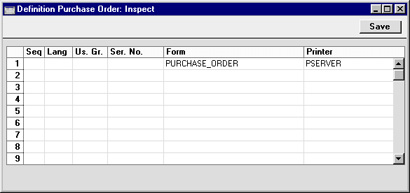Printers - Setting up a Print Server
In some larger installations it can be useful to set up a print server to look after the printing of documents. Hansa can be configured to act as a print server. It periodically interrogates the data server for print jobs. When a user prints a document, it is held on the data server until the next interrogation by the print server. It is then taken from the data server by the print server. The data server is therefore made available for the next data processing task more quickly while the print server looks after communications with the printer.
The copy of Hansa that acts as the print server should be on its own dedicated machine (i.e. not on the same machine as the data server or any of the clients). Up to six printers can be attached to this machine. Because the print server is on a separate machine, it must be backed up separately.
To configure the Hansa print server, follow these steps:
- Create a new database on the machine that is to act as your dedicated print server following the instructions on the Creating a New Database page. Only one Company is necessary: specify a suitable name such as "Hansa Print Server".
- Using the Modules menu, change to the System module and open the System Usage setting. Ensure that the Server box on card 1 is checked. This may result in you needing to apply for a new database key for the print server database.
- Select 'Technics' from the Modules menu and click the [Prog Mode] button in the bottom left-hand corner of the screen (or select 'Program Mode' from the Registers menu).
- Complete the 'Server' and 'Print Server' cards of this setting as follows:
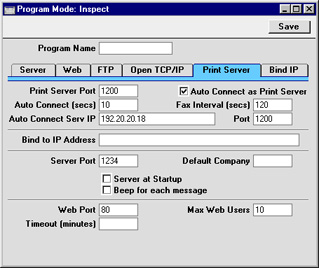
Server Card
- Server Port
- Enter an arbitrary four-digit code to identify the database. Even though the sole purpose of this database is to act as a print server and so no clients will be logging on, a Server Port number is still required to activate TCP/IP. The Port specified here must be unique (i.e. it must be different to the Server Port specified in the data server).
Print Server Card
- Print Server Port
- Enter the Server Port specified in the Program Mode register on the data server. This is used to enable the print server to locate the correct copy of Hansa on the server. If you are using the Hansa parallel server facility, enter the Server Port from the distributor.
- A consequence of this field is that if you have more than one data server machine (with different databases), you will need a separate print server for each one.
- Auto Connect Serv IP
- Specify here the IP address of the data server machine. This can be obtained from the TCP/IP control software on the server and is used to enable the print server to locate the correct data server on the network. If you are using the Hansa parallel server facility, enter the IP address of the distributor.
- Auto Connect Time (secs)
- The print server periodically interrogates the data server for print jobs. Specify here in seconds how often it should do this (10 is the recommended figure).
- Fax Interval (secs)
- This field is used for fax servers only. Please refer to the Setting up a Fax Server page for details.
- Port
- This field should be the same as the Print Server Port above.
- Auto Connect as Print Server
- This box must be checked on the print server to ensure it checks the data server for print jobs every so often.
- Once the 'Server' and 'Print Server' cards of this register are complete, click the [Save] button in the Button Bar to save. If you have entered any Port numbers for the first time (or changed the ones that were already there), quit Hansa and restart to allow the changes to take effect.
- If you have used the Timed Operations setting in the Technics module on the main data server to ensure it creates a daily back-up file or to specify that it starts up and shuts down automatically, you should use the same setting on the print server to shut it down during this time. The print server interrogates the data server periodically: it will not get a response when the data server is backing itself up or is shut down.
If you have used the Timed Operations setting on the main data server to create a daily back-up file (i.e. you have entered an Operation Time, checked the backup box and specified a Backup Path), the Database Closing Time on the print server should be set to three minutes before the Operation Time on the data server. The Database Opening Time on the print server should be a few minutes after the back-up process on the data server has finished.
If you have used the Timed Operations setting on the main data server to shut it down during the night, perhaps to allow third-party back-up software to operate (i.e. you have entered Database Opening and Closing Times), the Database Closing Time on the print server should be set to three minutes before the Database Closing Time on the data server. The Database Opening Time on the print server should be a few minutes after the Database Opening Time on the data server.
In both cases, the Database Opening Time on the print server should be before the time when users begin logging in to the data server.
- The final task is to select 'Server' or 'External Gateway' from the Modules menu. The 'Server Status' screen appears. The print server can now be left alone. 'External Gateway' is recommended as you can change from there to the Technics module to check settings etc when necessary. If you do this, return to the External Gateway module when you've finished, to prevent messages appearing that will stop the program running. In the Server and External Gateway, these messages will be written to the log file and will not appear on screen.
- Changing to the data server (or to one of the clients with access to the System module), the Printers setting should now be configured to make the print server available. If you choose to do this work on the server and it is running, ensure no other user is logged in, select 'Quit, remove autoserver' from the File menu and restart Hansa. You will then be able to change the Printers setting. If your server does not have a graphical interface, you will need to change the Printers setting from a client machine.
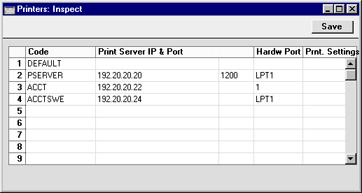
The first row of this setting should be blank (apart from the Code) as in the illustration, signifying that the Printer selected in the Control Panel (Windows) or Chooser (Macintosh) will be the default Printer.
In the illustration, the print server has been entered on the second row. The IP address of the print server machine has been entered in the Print Server IP field and the Port field shows the same number that was entered to the Print Server Port field in the Program Mode register on the print server (step 4 above). Use the Hardware Port to instruct the print server which printer is to be used. If several printers have been attached to the print server, you should enter separate rows in this setting with appropriate Hardware Ports to allow documents to be printed on the correct printer.
When the Printers setting is complete, save it by clicking the [Save] button in the Button Bar.
- Finally, following the instructions on the Defining when Printers are to be used page, go to the 'Define Document' window for each document that is to be printed through the print server and specify the print server in the Printer field.