Printers - Setting up a Fax Server
In some larger installations it can be useful to set up a fax server to fax documents to their recipients. Hansa can be configured to act as a fax server. In the same manner as the
print server, it periodically interrogates the data server for fax jobs. When a user prints a document that is to be sent by fax, it is held on the data server until the next interrogation by the fax server. It is then taken from the data server by the fax server. The data server is therefore made available for the next data processing task more quickly while the fax server looks after communications with the recipient's fax machine.
The copy of Hansa that acts as the fax server should be on its own dedicated machine (i.e. not on the same machine as the data server or any of the clients) although it can be the copy of Hansa that is being used as the print server. If so, remember that there may be a delay in printing if a document is being faxed. The machine must be a Macintosh containing or connected to a fax modem and with a fixed IP address. The operating system should be OS 9. Because it is on a separate machine, the fax server must be backed up separately.
To configure the Hansa fax server, follow these steps:
- Create a new database on the machine that is to act as your dedicated fax server following the instructions on the Creating a New Database page. Only one Company is necessary: specify a suitable name such as "Hansa Fax Server".
- Using the Modules menu, change to the System module and open the System Usage setting. Ensure that the Server box on card 1 and the Fax box on card 5 are both checked. This may result in you needing to apply for a new database key for the fax server database.
- Select 'Technics' from the Modules menu and click the [Prog Mode] button in the bottom left-hand corner of the screen (or select 'Program Mode' from the Registers menu).
- Complete the 'Server' and 'Print Server' cards of this setting in the same manner as described for the print server. The Fax Interval is the time in seconds that the fax server should wait between faxes. The fax server is fully occupied when it is sending a fax and can't be used, so there needs to be an interval time to allow you to check the fax queue between faxes if necessary. If you leave the Fax Interval field blank, the interval will be 30 seconds.
Click the [Save] button in the Button Bar to save. If you have entered any Port numbers for the first time (or changed the ones that were already there), quit Hansa and restart to allow the changes to take effect.
If you have already set up your print server and want it to be the fax server as well, there is no need to do this step.
- Staying in the Technics module, open the Fax Settings setting:
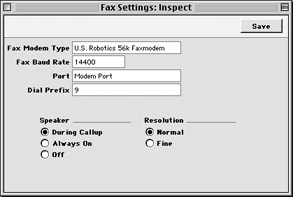
- Fax Modem Type
- Paste Special
Choices of possible entries
- Specify here the type of fax modem that is connected to your fax server machine. If your fax modem is not listed in the 'Paste Special' list, please contact your local Hansa representatives, although "US Robotics 56K"can be used for the majority of modems.
- Fax Baud Rate
- Paste Special
Choices of possible entries
- Enter the speed of your fax modem in bps here.
- Port
- Paste Special
Choices of possible entries
- Specify here the hardware port used for communication between the fax server computer and the modem.
- Dial Prefix
- If the modem needs to dial a number (e.g. to get an outside line) before the fax number itself, enter that number here.
- Speaker
- Click an option to choose when you want to hear sound from the modem.
- Resolution
- Click an option to choose the resolution of faxed documents.
When the setting is complete, save it by clicking the [Save] button in the Button Bar.
- If you have used the Timed Operations setting in the Technics module on the main data server to ensure it creates a daily back-up file or to specify that it starts up and shuts down automatically, you should use the same setting on the fax server to shut it down during this time. The fax server interrogates the data server periodically: it will not get a response when the data server is backing itself up or is shut down.
If you have used the Timed Operations setting on the main data server to create a daily back-up file (i.e. you have entered an Operation Time, checked the backup box and specified a Backup Path), the Database Closing Time on the fax server should be set to three minutes before the Operation Time on the data server. The Database Opening Time on the fax server should be a few minutes after the back-up process on the data server has finished.
If you have used the Timed Operations setting on the main data server to shut it down during the night, perhaps to allow third-party back-up software to operate (i.e. you have entered Database Opening and Closing Times), the Database Closing Time on the fax server should be set to three minutes before the Database Closing Time on the data server. The Database Opening Time on the fax server should be a few minutes after the Database Opening Time on the data server.
In both cases, the Database Opening Time on the fax server should be before the time when users begin logging in to the data server.
- The final task is to select 'Server' from the Modules menu. The 'Server Status' screen appears. The fax server can now be left alone. 'External Gateway' is recommended as you can change from there to the Technics module to check the fax queue when necessary. If you do this, return to the External Gateway module when you've finished, to prevent messages appearing that will stop the program running. In the Server and External Gateway, these messages will be written to the log file and will not appear on screen.
- Changing to the data server (or to one of the clients with access to the System module), open the System Usage setting in the System module and ensure that the Fax box on card 5 is checked. This may result in you needing to apply for a new database key for the main database. If you choose to do this work on the server and it is running, ensure no other user is logged in, select 'Quit, remove autoserver' from the File menu and restart Hansa. You will then be able to change the System Usage setting. If your server does not have a graphical interface, you will need to change the System Usage and Printers (step 9 below) settings from a client machine.
- The Printers setting should now be configured to make the fax server available.

The first row of this setting should be blank (apart from the Code) as in the illustration, signifying that the Printer selected in the Control Panel (Windows) or Chooser (Macintosh) will be the default Printer.
In the illustration, the fax server has been entered on the bottom row. The IP address of the fax server machine has been entered in the Print Server IP field and the Port field shows the same number that was entered to the Print Server Port field in the Program Mode register on the fax server (step 4 above). The Hardware Port has been set to "F", to instruct the fax server that the fax modem is to be used. Separate machines are being used as the fax and print servers.
When the Printers setting is complete, save it by clicking the [Save] button in the Button Bar.
- Finally, following the instructions on the Defining when Printers are to be used page, go to the 'Define Document' window for each document that is to be printed through the fax server and specify the fax server in the Printer field.
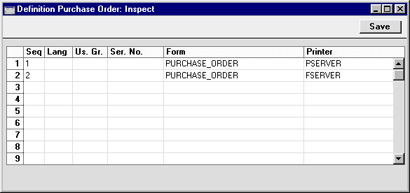
In the example illustration, it has been determined that Purchase Orders will first be printed on the print server (providing a hard copy for checking and filing) and then on the fax server. The fax number will be taken from the appropriate Supplier record. Note that because the same document is being printed twice, the Seq. field has been used to specify the order of printing.
Note that any pictures included in the Form (i.e. PICT and EPS files on Macintosh, BMP in Windows) will not be faxed.
Note too that fax numbers should not contain spaces, dashes or other non-numeric characters if you will be sending faxes through the fax server. These characters can be removed using the 'Update Fax Numbers' Maintenance function.
Managing the Fax Server
When a user prints a document that is to be sent by fax, it is held on the data server until the next interrogation by the fax server. It is then taken from the data server by the fax server, where it is placed in a queue. You can view this queue on the fax server machine by opening the Fax Queue register in the Technics module.
The Fax Queue register has the following features:
- Invoices and Quotations are placed in the Queue with a higher priority than Customer Letters.
- Successful faxes will be deleted from the Queue automatically.
- If a fax is not sent the first time, two more attempts will be made to send it. If it is still unsuccessful, it will not be deleted from the Queue, from where you can delete it or try sending it again. The Failed column in the 'Fax Queue: Browse' window will show how many attempts have been made to send a particular fax.
- To try sending an unsuccessful fax again, open it from the 'Fax Queue: Browse' window and choose 'Retry Fax' from the Operations menu. You can change the Fax Number before selecting this function. If you want three more attempts to be made to send the fax, set the number of Tries back to zero and save. To try sending all unsuccessful faxes again, choose 'Retry All' from the Operations menu of the 'Fax Queue: Browse' window.
- To pause all fax activity, select 'Add Pause Fax Job' from the Operations menu of the 'Fax Queue: Browse' window. A dummy record is added to the head of the Fax Queue. No faxes will be sent until you delete this record. The fax server is fully occupied when it is sending faxes and can't be used, so you should use this feature if you need to work on the fax server machine (e.g. you need to check the contents of the Fax Queue).
- To remove a fax from the Queue, open it from the 'Fax Queue: Browse' window and choose 'Remove Fax Job' from the Operations menu. To remove all faxes from the Queue, choose 'Remove All Fax Jobs' from the Operations menu of the 'Fax Queue: Browse' window.
