Opening the Calendar - Overview
In the Overview, the current date (August 16th in the illustration) is marked with a square and weekends are red.
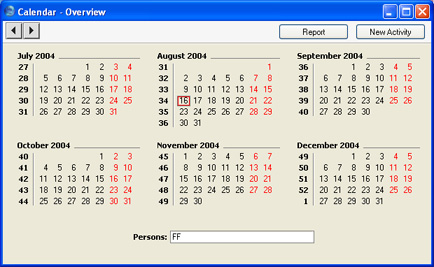
- To open the Overview, click the [Calendar] button in the Master Control panel.
- To change the months shown, use the 'Next' and 'Previous' functions on the Record menu or the equivalent buttons on the left of the Button Bar.
- To open a monthly view, double-click on the name of any month. To open a weekly view for the current month, select 'Month' from the Operations menu or use the Ctrl-Shift-M (Windows and Linux) or ⌘-Shift-M (Macintosh) keyboard shortcuts.
- To open a weekly view, double-click on the number of any week. To open a weekly view for the current week, select 'Week' from the Operations menu or use the Ctrl-Shift-W (Windows and Linux) or ⌘-Shift-W (Macintosh) keyboard shortcuts.
- To open the Day Planner, double-click on any date. To open the Day Planner for the current day, select 'Day' from the Operations menu or use the Ctrl-Shift-D (Windows and Linux) or ⌘-Shift-D (Macintosh) keyboard shortcuts.
- To close the Overview, use the close box.
