Company Text Backup, Database Text Backup
These functions provide an effective way to back up your data. They copy all data from the program to a separate file. It is also possible to copy or duplicate the database file as it appears on your hard disk, but Hansa's method has two advantages:
- The back-up file takes up very little space.
- The back-up file is independent of the program version. IT CAN ALWAYS BE USED, whereas a new version of the Hansa program (for reasons of internal updates in the program) may have difficulties in reading old database files.
! | Use Hansa's built-in back-up feature to guarantee a successful restoration. |
|
This is how you back up your data:
- In the System module, select 'Exports' from the File menu or click the [Exports] button in the Master Control panel. The 'Exports' list opens.
- Select 'Company Text Back-up' (if you wish to back up the data in the database relating to the single Company currently selected) or 'Database Text Back-up' (if you wish to back up the whole database) from the 'Exports' window and press the Enter key.
Usually the 'Database Text Back-up' option should be used, as this is the only choice that backs up the entire database. You must use it regularly for your safety and peace of mind. Some registers and settings (e.g. the System Usage setting, Mailboxes and Conferences) are stored at database level, not Company level. These will not be exported by the 'Company Text Back-up' option, even if your database only contains a single Company. The 'Company Text Back-up' option is intended for use in the situation where you need to move all the information relating to a specific Company from one database to another.
In a multi-user system, the 'Database Text Back-up' option cannot be used on a client machine. It can only be used on the server machine, when no other user is logged in. On the server, select 'Quit, Remove Autoserver' from the File menu and restart Hansa. Then, choose the System module using the Modules menu. If it is not convenient to work from the server, use the 'Run Timed Backup' option. This will be the case if your server does not have a graphical interface, or if it is in another room or building.
- The "Specify Text Backup" window appears where you can describe the back-up file using up to 40 characters. This description will be shown in the list of importable files shown by the 'Imports' function. Click [Run] to proceed.
- In most operating systems, Hansa opens a standard dialogue box where you can name and place the export file. Enter the name of the file in the filename area and locate it in the appropriate directory in the usual way.
The name of the back-up should include the date the back-up was made (e.g. TC0711 for Training Company and date), but remember that you can use a maximum of eight characters if you are using Windows NT version 3 and/or if you are intending to restore from the back-up file using the 'Automatic' function (the 'Automatic manual file search' function can import files with names of any length). Then, click [Save].
It is recommended that the back-up file be stored in a folder or directory named "Backup" which should be in the same folder or directory as the Hansa application. All back-up files in this folder will be shown in a list of importable files if it becomes necessary to restore from a back-up.
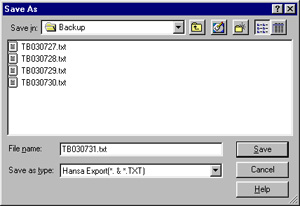
In some operating systems (e.g. Macintosh OS X), Hansa uses its own file dialogue window:
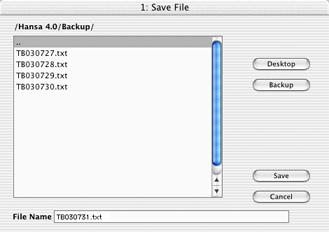
When the file dialogue window is first opened, the main part of the window shows the contents of the folder containing your Hansa application. Folder names are shown in angled brackets <>. Double-click a folder name to see its contents. Double-click the first item in the list (..) to go up one level. Click the [Desktop] button to go to your desktop, and the [Backup] button to enter the Backup folder that is inside the folder containing your Hansa application. This has been done in the illustration above.
- A message window informs you about the progress of the export.
- When the export is finished, you are brought back to the 'Exports' list. Close it using the close box.
! | Make a rule to take a safety back-up EVERY DAY! Your database can be damaged, through hardware failures, power cuts and other reasons. A back-up file is a safety guarantee against loss of data and loss of work, should anything go wrong. |
|
Note that, for reasons of security and unlike the other export files produced by Hansa's Export functions, the files created by the 'Company Text Backup' and 'Database Text Backup' functions are encrypted files, not text files.
