Entering a Return - Items Card
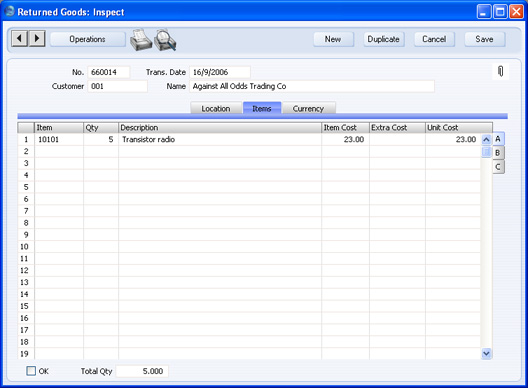
Use the grid on the 'Items' card to list the Items being returned. This information is taken from the Order or the Delivery from which the Return was created, and the default quantity for each Item is that already delivered. Items on the Order with a delivery quantity of zero will not be shown. Enter the returned Quantity for each Item and remove any Items not returned by clicking on the row number to the left and pressing the Backspace key. If you are not using the Original Cost on Returned Goods option in the Cost Accounting setting and/or you are not using the option to insert Returned Goods at their original position in the FIFO/LIFO cost queue in the same setting, you can change the Item Cost of the Returned Item, although this is not recommended. If you have incurred any costs in receiving an Item back into stock, it is recommended that you do not change the Item Cost but instead enter an Extra Cost. Flip A - Item
- The Item Number from the Order or Delivery.
- If an Item being returned is a Structured Item, you should list its components in the Return, not the Structured Item itself. Structured Items are built the moment the Delivery is made and are not kept in stock themselves. Therefore, they should not be included on a Return. Only the components should be listed on the Return: this will ensure they are correctly received back into stock.
- Qty
- Enter the quantity returned (the default is that delivered, less any that have already been returned). You can reduce this figure, but not increase it.
- Description
- The Item Name from the Order or Delivery.
- Item Cost
- The unit Cost Price of the Item being returned.
- In the case of Returns created from Deliveries, if you are using the Original Cost on Returned Goods option in the Cost Accounting setting, the default will be a unit price calculated from the Row FIFO figure on flip C of the originating Delivery. If you are not using this option, the default Item Cost will be the Cost Price from the Item record.
- In the case of Returns created from Orders, the default will be the Weighted Average, Cost Price or percentage of Base Price of the Item, depending on the Cost Model. If the Item uses a Queued Cost Model (FIFO or LIFO), you will not be able to create the Return from the Order, because Queued values are not stored in Orders.
- If you are not using the Original Cost on Returned Goods option in the Cost Accounting setting and/or you are not using the option to insert Returned Goods at their original position in the FIFO/LIFO cost queue in the same setting you can change the Item Cost, although this is not recommended. If the Item in question is one that has its Cost Price updated on Goods Receipt using the Weighted Average option (set on the 'Costs' card of the Item record) and if you are using the Update Weighted Average from Return Goods and Credit Notes option in the Cost Accounting setting in the Stock module, any change in Price here will be fed back to that Cost Price automatically. The FIFO/LIFO value of the Item will be adjusted accordingly.
- Extra Cost
- Any additional cost (per unit) incurred by your company in having the item returned. It will be shown added to the Item Cost in the Cost Price column. Either enter an amount in Currency, or a percentage followed by the % character. You can only add an Extra Cost if you are not using the Original Cost on Returned Goods option in the Cost Accounting setting and/or you are not using the option to insert Returned Goods at their original position in the FIFO/LIFO cost queue in the same setting.
- If a Nominal Ledger Transaction is generated from this Return (this is determined using the Sub Systems setting in the Nominal Ledger and in the Number Series - Returned Goods setting), any costs in this field are credited to the Extra Costs Account specified in the Account Usage Stock setting and included in the debit posting.
- The FIFO/LIFO value of the Item will not be affected by the Extra Cost but, if you are using the Update Weighted Average from Return Goods and Credit Notes option in the Cost Accounting setting, the Extra Cost will be included in the Weighted Average calculation for the Item. The Extra Cost will therefore be fed back to the Cost Price of the Item if you are using this option and if the Item is one that has its Cost Price updated on Goods Receipt using the Weighted Average option (set on the 'Costs' card of the Item record).
- Unit Cost
- The Unit Cost of the Item in the Currency of the Return, including any Extra Costs.
Flip B- Objects
- Paste Special
Object register, Nominal Ledger/System module - Default taken from Order row
- You can assign up to 20 Objects, separated by commas, to this Item and all transactions generated from it. You might define separate Objects to represent different departments, cost centres or product types. This provides a flexible method of analysis that can be used in Nominal Ledger reports.
- By default, the Objects entered here are taken from the Order or Delivery row to which the Return row corresponds, but you can change them if necessary. Usually these Objects will represent the Item.
- In any Nominal Ledger Transactions generated from this Return, any Objects specified here will be assigned to the credit posting to the Cost of Sales or Returned Goods Account. This assignment will merge these Objects with those of the parent Return (shown on the 'Currency' card).
- Serial No.
- Paste Special
Serial Numbers of Items in stock - If the Item uses Serial Numbers or batch numbers, you must enter a valid Serial Number here.
- In the case of Returns created from Deliveries, this field will contain a default, taken from the Items that have already been delivered. In the case of Returns created from Orders, there will be no default, because the Serial Numbers of delivered Items are not all stored in Orders if the Order Quantity is greater than one.
- If you are using the No Serial No. on Goods Receipts option in the Stock Settings setting, it will not be compulsory to enter Serial Numbers, and a Quantity greater than 1 will be allowed.
- Best Before
- In the case of perishable goods, enter a Best Before date here. The default will be taken from the Items that have already been delivered from the Order.
Flip C- Position
- Paste Special
Position register, Warehouse Management module - If the Location specified in the header is a large one that has been sub-divided into Positions, enter here the Position where the Item is to be stored. The Position must be in the correct Location. The 'Paste Special' list only lists Free Positions (Positions that are empty). If you created the Returned Goods record from a Delivery, a default Position will be taken from that Delivery.
- Recipe
- The Recipe for Structured Items is entered here. This field cannot be changed.
- Width, Height, Depth
- Default taken from
Item - These fields contain the dimensions of the Item.
- If the Item is one that is sold by area or volume, you can have the Quantity calculated by multiplying the dimensions together. If you would like to use this feature, first check the Enable Quantity Calculation box in the Item Settings setting in the Sales Ledger. Then, check the Calculate Quantity box for the Unit that has been assigned to the Item. If the Item is sold by area, choose the Two Dimensions option in the Unit record, and the Quantity will be calculated once you have entered the Width and Height. If the Item is sold by volume, choose the Three Dimensions option in the Unit record, and the Quantity will be calculated once you have entered the Width, Height and Depth. Please refer to the page describing the Units setting for details and an example.
FooterOKCheck this box to approve the Return. After saving the approved Return you will no longer be able to change it. If you have switched on the Update Stock option ('Location' card), stock levels will be amended. If you have determined in the Sub Systems setting in the Nominal Ledger and in the Number Series - Returned Goods setting that cost accounting transactions are to be generated from Returned Goods records and you have switched on the Update Stock option, stock transactions in the Nominal Ledger will be raised.You must approve the Return before you can raise a Credit Note for it.References in these web pages to approved Returns are to those whose OK check box is on.QtyThis shows the total number of Items returned.
|