Entering a Returned Goods to Supplier record
You cannot enter records directly to the Returned Goods to Supplier register. Instead, you must create a new Return using one of two methods:
- With a Purchase Order open, select the 'Create Returned Goods' command from the Operations menu. This creates a new record in the Returned Goods to Supplier register. For the command to have any effect, you must first save all changes to the Purchase Order (use the [Save] button) and you must have issued and approved at least one Goods Receipt from the Order.
- With a Goods Receipt open, select the 'Create Returned Goods' command from the Operations menu. This creates a new record in the Returned Goods to Supplier register. For the command to have any effect, you must have saved all changes to the Goods Receipt (use the [Save] button) and it must have been approved.
You must originally have created the Goods Receipt from a Purchase Order to be able to create a Returned Goods to Supplier record from it. If you did not create the Goods Receipt from a Purchase Order, you will not be able to create a Returned Goods to Supplier record, so you will need to remove the returned Item from stock using the Stock Depreciation register.
If you are using the Original Cost on Returned Goods to Supplier option in the
Cost Accounting setting and/or you are using the Do Not Allow Return Goods From Order option in the
Purchase Order Settings setting, you must use the second method. If you are using at least one of these options, you cannot create Returned Goods to Supplier records from Purchase Orders.
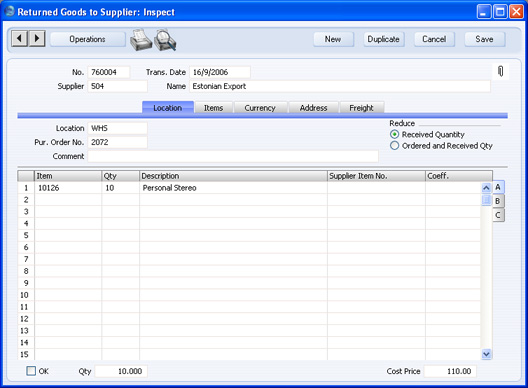
Note that the record is presented in a 'Returned Goods to Supplier: Inspect' window. This means that the record has already been created and saved into the register. To delete it you must choose 'Delete' on the Record menu.
