Entering a Returned Goods to Supplier record - Items Card
Use the grid on the 'Items' card to list the Items being returned. This information is taken from the Purchase Order or the Goods Receipt from which the Return was created, and the default quantity for each Item is that already received. Items on the Purchase Order with a delivery quantity of zero will not be shown.
Plain and
Service Items on the Purchase Order or Goods Receipt will not be transferred to the Returned Goods to Supplier record. Enter the returned Quantity for each Item and remove any Items not returned by clicking on the row number to the left and pressing the Backspace key.
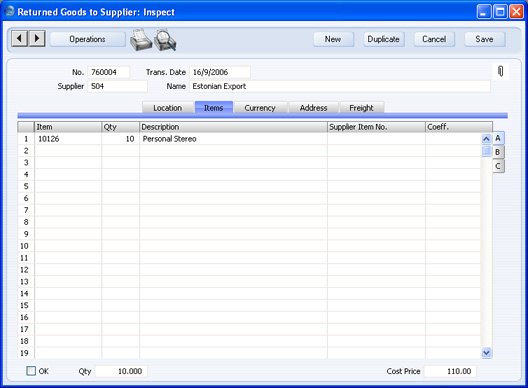
Flip A- Item
- The Item Number from the Purchase Order or Goods Receipt. This field can't be changed.
- Qty
- Enter the quantity returned. The default is that received, providing it is still in stock. Any quantity that is no longer in stock (e.g. it has been delivered to a Customer) will not be included in the Returned Goods to Supplier record. You can change this figure, but not to a quantity greater than that originally received (or remaining in stock if some of those originally received have been delivered to a Customer or otherwise removed from stock).
- Description
- The Item Name from the Purchase Order or Goods Receipt.
- Supplier Item No.
- The code allocated to the Item by the Supplier.
- Coeff
- Default taken from
Item - The Unit Coefficient of the Item is shown here, taken from the 'Stock' card of the Item. If you are maintaining stock quantities using different units of measurement, this coefficient is the ratio between those units of measurement.
Flip B- Price Variance
- Please refer to the Price Variances page for details of this field.
- FIFO
- The unit value of the Item, to be subtracted from your Nominal Ledger Transaction stock valuation. If the Quantity is greater than one, this field will show the average unit cost value. The total value is shown in the Row FIFO field to the right.
- This figure will be brought in automatically when you approve and save the Returned Goods to Supplier record. The calculation of this figure will usually depend on the Original Cost on Returned Goods to Supplier option in the Cost Accounting setting. If you are not using this option, this figure will be calculated using the Cost Model specified in the relevant Item or Item Group record. If that Cost Model is Default, the Primary Cost Model specified in the Cost Accounting setting will be used. In other words, this figure will be calculated as though this were a normal removal from stock. If you are using the Original Cost on Returned Goods to Supplier option, the cost of the Item will be taken from the original Goods Receipt. The exception is when the Item requires Serial Numbers and you are using the Cost Price for Serial Number option in the Cost Accounting setting: please refer to the description of the Serial No. field on flip C below for details.
- Row FIFO
- The total stock value of the Items on this row (unit cost from the FIFO field multiplied by quantity). This figure is brought in automatically when you approve and save the Returned Goods to Supplier record.
- When you approve the Returned Goods to Supplier record, this figure will be credited to the Stock Account and debited to the Purchase Accruals or Returned Goods Account. If you create a Credit Note from the record, this figure will be copied to the Credit Note, where you will be able to change it if necessary.
Flip C- Serial No.
- Paste Special
Serial Numbers of Items in stock - If the Item uses Serial Numbers or batch numbers, you must enter a valid number here.
- For Items with Serial Numbers at the Unit level, if the quantity returned is greater than 1, the Returned Goods to Supplier record will automatically contain an appropriate number of separate rows each with a Quantity of one to allow you to enter Serial Numbers individually.
- If you have not specified a Location, the 'Paste Special' list will show the Serial Numbers of Items in all Locations, with an indication of the Location in which each Item is stored. However, if you have specified a Location on the 'Location' card, only those Serial Numbers stored in that Location will be shown.
- If you would like Best Before dates to be shown in the 'Paste Special' list, switch on the Show Best Before Dates option in the Item Settings setting in the Sales Ledger. Best Before Dates are entered using the Batch Specifications setting in the Stock module and the Batch Quality Control setting in the Service Orders module.
- The 'Paste Special' list will not be shown if you are using the No Serial No. on Goods Receipts option in the Stock Settings setting, and you will not need to enter a Serial Number. If you do enter a Serial Number, no check will be carried out that the Serial Number you have used is valid (i.e. one that is currently in stock).
- If you created the Returned Goods to Supplier record from a Purchase Order, no default Serial Numbers will be offered, so you will need to enter them yourself. There is no automatic FIFO or LIFO allocation. If you created the record from a Goods Receipt, Serial Numbers will be copied from there.
- The Cost Price for Serial Number option in the Cost Accounting setting in the Stock module controls how the choice of Serial Number affects the FIFO and Row FIFO fields on flip B and the value of any cost accounting element in the Nominal Ledger Transaction resulting from the Returned Goods to Supplier record. If you are not using this option, a Cost Price calculated using the usual Cost Model will be placed in the FIFO and Row FIFO fields, even though this may not be appropriate for the Serial Number chosen (e.g. if you are using the FIFO Cost Model, the oldest Cost Price will be placed in the FIFO and Row FIFO fields, even if the chosen Serial Number is not the oldest one). If you are using this option, the actual Cost Price of the selected Serial Number will be placed in the FIFO and Row FIFO fields.
- Width, Height, Depth
- Default taken from
Item - These fields contain the dimensions of the Item.
