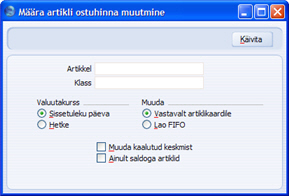Muuda artikli ostuhinda
Selle funktsiooniga saad muuta
Laoartiklite ostuhindasid Artiklite registris. Uued ostuhinnad võetakse
Laosissetulekutelt.
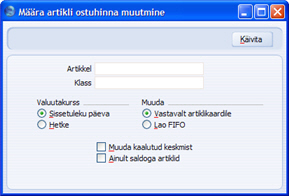
- Artikkel
- Ctrl-Enter
Artiklite register
- Sisesta Artiklikood. Jäta väli tühjaks, kui soovid muuta kõigi Laoartiklite ostuhinnad.
- Klass
- Ctrl-Enter
Artikliklasside register, Müügireskontro
- Sisesta Artikliklassi kood, kui soovid muuta vaid sellesse Klassi kuuluvate Laoartiklite ostuhinnad.
- Valuutakurss
- Nende valikutega määra, kuidas arvutatakse ostuhinnad välisvaluutas Laosissetulekute puhul.
- Sissetuleku päeva
- Ostuhinnad arvutatakse Laosissetuleku päeva kursi alusel. Soovitatav on kasutada seda valikut, kuna samad väärtused esinevad ka laoaruandluses.
- Hetke
- Ostuhinnad arvutatakse, kasutades hetke kurssi.
- Muuda
- Nende valikutega määra, kuidas uued ostuhinnad arvutatakse.
- Vastavalt artiklikaardile
- Selle valikuga muudetakse ostuhind vastavalt märgitud valikule Artiklikaardi Kulude kaardil.
- Lao FIFO
- Kõigi Artiklite puhul kasutatakse keskmise FIFO meetodit.
- Muuda kaalutud keskmist
- Märgi see valik, kui soovid Artiklite kaalutud keskmised hinnad ümber arvutada.
- Ainult saldoga artiklid
- Märgi see valik, kui soovid, et ostuhinnad arvutataks ümber vaid positiivse laosaldoga Artiklitel.
Ostuhindade muutmiseks teatud valemi alusel (nt suurendamaks kõiki ostuhindasid 10%) kasuta Hindade mooduli hooldusfunktsiooni
Arvuta artiklite ostuhinnad ümber.