Stocktaking List
You can use this report as a basis for stocktaking. It provides one row per Item, showing the number recorded as being in stock and a space in which you can write the actual quantity in stock.
When you carry out a stocktake, you can enter the results to the Stocktaking register. You can then print these results using the Stocktaking Comparison report. Once you have checked this report, you can adjust stock levels to take any discrepancies into account using the Stock Depreciation, Goods Receipt or Stock Movement registers (depending on the nature of the discrepancy).
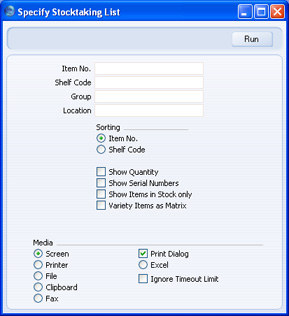
- Item No
- Paste Special
Item register
- Range Reporting Alpha
- Enter the Item Numbers for the Items you want to include in the report, or leave the field blank to show them all.
- Only Stocked Items in the Item Number range will be shown in the report.
- Shelf Code
- Range Reporting
Alpha
- Enter a Shelf Code (or range of Shelf Codes), to include in the report only those Items assigned to a particular Shelf Code (specified on the 'Stock' card of the Item record).
- Group
- Paste Special
Item Group register, Sales Ledger
- Range Reporting Alpha
- Enter an Item Group Number (or range of Numbers) to include in the report all Stocked Items in a particular Item Group or Groups.
- Location
- Paste Special
Locations setting, Stock module
- Enter a Location Code here to limit the report to a specific Location. This is only useful if you are using the Show Quantity and/or Show Items In Stock Only options (below).
- Sorting
- You can sort the report by Item or by Shelf Code.
- Show Quantity
- Use this option if you need current stock quantities for each Item to be shown in the report.
- Show Serial Numbers
- Use this option if you need Serial Numbers to be shown in the report.
- Variety Items as Matrix
- By default, Variety Items are treated in the same way as other Items in the report. They are shown on a single line where you can write in the total quantity in stock (i.e. a single figure for all Varieties). If you would like the report to contain separate spaces where you can record the quantity of each Variety, use this option.
- Show Items in Stock only
- By default, the report will list all Stocked Items. Use this option if you only want Items of which you have stock to be listed.
