Info on Supplier Status Report
You can use this setting to specify what will be shown in the Supplier Status report when it is produced by different users from the Operations menu function of the
'Contacts: Browse' and 'Contact: Inspect' windows.
You can save a separate record can be saved in this setting for each Person, so each user can customise the report to their particular requirements. These records are listed when you double-click 'Info on Supplier Status Report' in the 'Settings' list in the CRM module. To create a new record, click the [New] button in the Button Bar, or highlight a record in the list that is similar to the one that you are about to create and click [Duplicate].
The window shown below opens. To save a user's Info on Supplier Status Report setting, click the close box and elect to save changes.
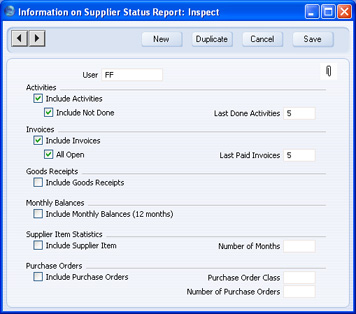
- User
- Paste Special
Person register, System module
- Enter the user's initials in the User field, using 'Paste Special' if necessary. You will only be able to entering one record for a particular Person.
- Include Activities
- Check this box if Done Activities are to be included whenever the user entered to the field in the header produces a Supplier Status report.
- Include Not Done
- If Activities that are not Done are to be included as well, check this box. This means Activities of all kinds will be listed. This box has no effect if the Include Activities box is not checked.
- Last Done Activities
- Specify here the maximum number of Done Activities that will be shown in the report when produced by the Person in question. The most recent Done Activities will be shown. If you are also using the Include Not Done option, all such Activities that are later than the earliest Done Activity will also be shown. Leave the field blank to list all Activities.
- Include Invoices
- Check this box if Purchase Invoices are to be listed in Supplier Status reports produced by the Person entered in the User field in the header. You should also specify which Invoices are to be included by checking the All Open box and/or entering a number in the Last Paid Invoices field.
- All Open
- Check this box if open (unpaid) Invoices are to be listed.
- Last Paid Invoices
- If you want paid Invoices to be shown in the report, specify here how many are to be included.
- Include Goods Receipts
- Check this box if Goods Receipts are to be included whenever the user entered to the field in the header produces a Supplier Status report.
- Include Monthly Balances (12 months)
- Check this box if you want monthly purchase totals for the past year to be shown in the report. This information is taken from approved Purchase Invoices.
- Include Supplier Item, No. of Months
- If you want to list the Items purchased from each Supplier over a particular period, together with quantities and totals, check the Include Supplier Item box and enter the period in the No. of Months field. The check box will have no effect if the No. of Months field is blank. This information is taken from approved Goods Receipts.
- Include Orders
- Check this box if Purchase Orders are to be included whenever the user entered to the field in the header produces a Supplier Status report. The check box will have no effect if the Number of Orders field is blank.
- Order Class
- Paste Special
Purchase Order Classes setting, Purchase Orders module
- Enter a Purchase Order Class here to restrict the listing to Purchase Orders belonging to that Class.
- Number of Orders
- Specify here the maximum number of Orders that will be shown in the report, starting with the most recent. No Orders will be shown if you do not enter a number.
