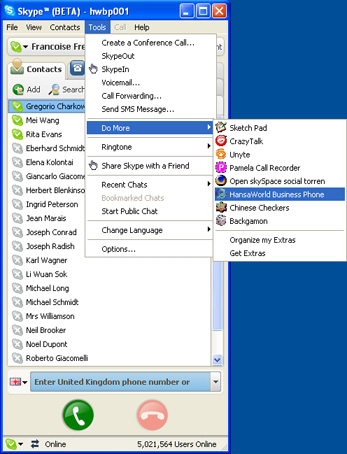Downloading, Installing and Starting Hansa BusinessPhone
- To obtain Hansa BusinessPhone, you should first download and install Skype Beta version 3.x for Windows (or a later version), from http://www.skype.com/download/skype/windows/skype3beta.html.
- Log in to Skype in the usual way.
- In Skype, select 'Do More' from the Tools menu, and then 'Get Extras' in the subsequent submenu.
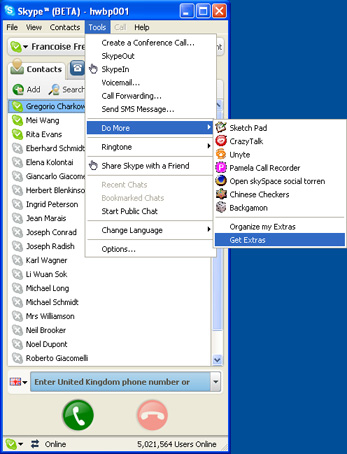
- When the 'Skype™ Extras Manager' window opens, search for "hansa" using the Search facility in the top left-hand corner, or click "Business" in the list down the left-hand side of the window.

- Click the green arrow button to download Hansa BusinessPhone.
- After Hansa BusinessPhone has been saved to your hard disk, you will be asked to confirm that you have read the End User License Agreement and that you give permisssion for the Hansa Business Phone application to be started.
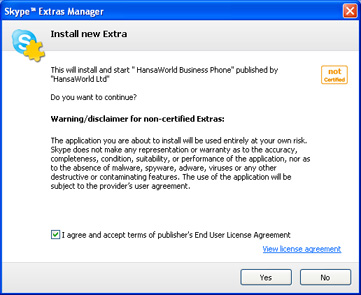
- If you click [Yes], the Hansa Business Phone application will be started automatically. Please refer to the Starting Hansa BusinessPhone for the First Time page for details about configuring the application for your own use.
- Having configured Hansa BusinessPhone for your own use, you can launch the application again at any time by first launching Skype, selecting 'Do More' from the Tools menu, and then 'Hansa BusinessPhone' in the subsequent submenu.