Outgoing Communications
To communicate with a Contact, first find them in the Contact list on the left-hand side of the 'Hansa BusinessPhone' window, then click once on their name. Possible contact methods will be listed in the area on the right-hand side of the window:
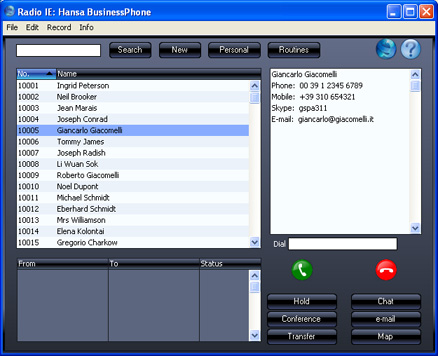
- To call a Contact using Skype
- Click the Contact's Name or Skype Name in the Contact Method list on the right, then click the [Call] button with the green telephone icon. A Skype call will begin. This call will be added to the Call list in the lower left part of the window.
- Hansa BusinessPhone allows you to maintain a Call History for each Contact. This is done using Activities: a new Activity will be opened automatically whenever a Contact answers a Skype call:
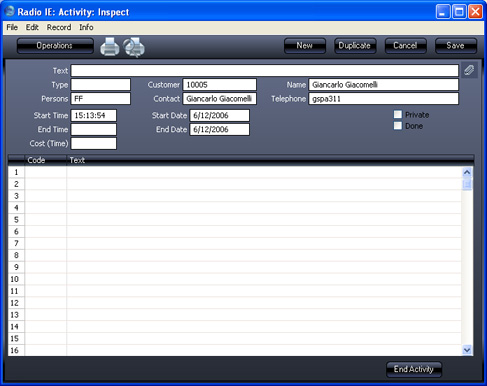
- Record the details of the call and click the [End Activity] button at the end of the call. This will fill in the End Time and Cost (Time) fields and save the Activity (the Cost (Time) field records the duration of the call). For more details about Activities, please refer to the Call Histories page.
- To end the call itself, click the [End Call] button with the red telephone icon. You can end the call in Hansa BusinessPhone or in Skype. The call will be removed from the Call list.
- To call a Contact using SkypeOut
- Click the Contact's Telephone or Mobile Number in the Contact Method list on the right, then click the [Call] button with the green telephone icon. A SkypeOut call will begin (providing your Skype account has sufficient credits). This call will be added to the Call list in the lower left part of the window.
- As with a Skype call, a new Activity will be opened when the Contact answers the call, allowing you to add the call to the Contact's call history.
- To call an ad hoc number, enter the number in the Dial field just above the buttons and click the [Call] button.
- To end the call, click the [End Call] button with the red telephone icon. You can end the call in Hansa BusinessPhone or in Skype. The call will be removed from the Call list.
- To open a Skype chat
- Click the Contact's Skype Name in the Contact Method list on the right, then click the [Chat] button. A Skype Chat window will be opened, allowing you to chat with the Contact. A new Activity will not be opened, as chatting does not affect the Call History with the Contact in Hansa BusinessPhone. However, Skype allows you to maintain chat histories.
- To send an email
- Click the Contact's Email Addeess in the Contact Method list on the right, then click the [e-mail] button. A new mail addressed to the Contact will be opened in your usual email program.
