Importing Skype Contacts
Having started Hansa BusinessPhone, the fist task will be to bring in your Skype Contacts. To do this, click the [Routines] button towards the top right of the 'Hansa BusinessPhone' window. A list of Routines appears:
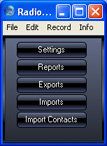
Click the [Import Contacts] button. Your Skype Contacts will be imported and then listed in the area on the left-hand side of the 'Hansa BusinessPhone' window:
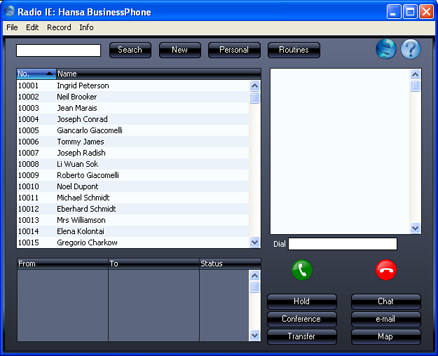
Having imported your Skype Contacts, the following changes will be copied to Hansa BusinessPhone automatically:
- you change the name of a Contact in Skype
- a Contact changes their name in their Skype profile
- you add a new Contact in Skype by issuing or receiving a request.
However, similar changes in Hansa BusinessPhone will not be copied to Skype. If you add a new Contact to Hansa BusinessPhone, you may need to switch from Hansa BusinessPhone to Skype to send the new Contact a request to allow you to see when they are online before you can make a Skype call to them or to chat to them using Skype. This will depend on the Contact's Skype privacy settings.
