Introduction
When the day's work with Hansa BusinessPhone is done, we advise you to make a back-up. It is a good idea to save a copy of the file and store it in a safe place. It might seem unnecessary to make a back-up every day, but the short time this takes is a good investment for the day something goes wrong with the hard disk.
To back up your data is particularly important when, as in the case of a Hansa BusinessPhone database, the contact information of your company is involved. Make sure you make a back-up every day. Name your copies systematically with dates so that you can easily restore the database, should an accident occur.
If you get a virus on your computer, you must first try to establish the date when your computer was infected. In this case you must restore your data from a back-up created before the infection date. Otherwise you run the obvious risk of re-infecting the computer again.
Hansa BusinessPhone's method of back-up is fast and economical. The data is saved as a back-up file that takes up a minimal amount of space, and the back-up files are independent of the program versions. Of course, it is also possible to copy the database file as it appears on your hard disk, but this is not so economical in terms of disk space, and a subsequent restoration may not be successful if the version of your Hansa BusinessPhone application has changed since the back-up was made.
! | Use Hansa BusinessPhone's built-in back-up feature to guarantee a successful restoration. |
|
To create a back-up, follow these steps:
- Working on the master, click the [Routines] towards the top right of the 'Hansa BusinessPhone' window. A list of routines appears:
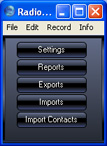
- Click the [Exports] button. A list of exports appears:
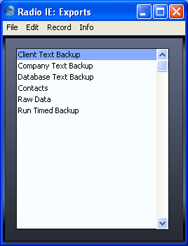
You can also open this window from anywhere in Hansa BusinessPhone using the Ctrl-E keyboard shortcut. - Double-click 'Database Text Back-up' to back up the whole database.
In a multi-user system, you cannot use the 'Database Text Back-up' option on a client machine (it will not be included in the ‘Exports’ list illustrated in step 2). You can only use it on the master machine, when no other user is logged in. If it is not convenient to work from the master, use the automatic timed back-up feature.
- The 'Specify Text Backup' window appears. This offers you 40 characters with which to describe the back-up file that you are about to create. If it becomes necessary to restore from a back-up, this description will be shown in the list of importable files to help you select the correct one.
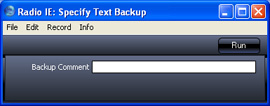
Enter an appropriate description and click [Run]. - Hansa BusinessPhone opens a dialogue where you can name and place the export file. Enter the name of the file in the filename area and locate it in the appropriate directory in the usual way. The name of the back-up should include the date the back-up was made. For ease of importing later, it is recommended that you do not include spaces or other non-alphabetic characters in the name of your back-up file, and that you give it a .txt extension. More details are on this page. Then, click [Save].
It is recommended that you save the back-up file in a folder or directory named "Backup" which should be in the same folder or directory as the Hansa BusinessPhone application. All back-up files in this folder will be shown in a list of importable files if it becomes necessary to restore from a back-up.
A message window informs you about the progress of the export.
When the export is finished, you are brought back to the 'Exports' list. Close it using the close box.
! | Under no circumstances should you edit or change a back-up file with another program. |
|
